Using the driving assist display
You can see the view outside the vehicle through the system screen.
- The displayed screen may differ depending on the vehicle model and specifications.

Warning
When reversing, make sure to follow the guidelines below:
- • Before entering your vehicle, always check the area behind your vehicle.
- • Do not solely rely on the rear view camera when reversing. Always ensure that it is safe to reverse by checking behind you and looking in the rearview mirrors.
- • Always reverse slowly and stop immediately if you suspect that a person, especially a child, might be behind you.

Caution
The distance shown on the screen may differ from the actual one. Be sure to check the rear, left, and right sides with your own eyes for safety.
Using the rear-view display
- Shift the gear lever to "R" (Reverse) with the vehicle turned on.
The system automatically displays the rear view with parking assist guidelines.
- Safely park your vehicle, checking the rear view and guidelines.
- The example may differ from the actual screen display.
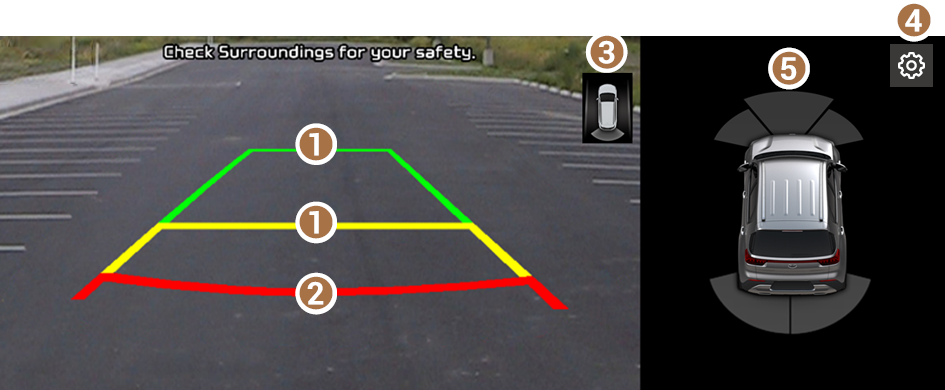
- Moving direction lines (yellow, green)
Displays the vehicle's moving direction based on the steering angle.
- Collision warning lines (red)
Used to prevent collision.
- Rear top view button (if equipped)
Press the button to display the rear top view.
- Camera image adjustment (if equipped)
Used to adjust the brightness and contrast of camera images.
- Parking distance warning (if equipped)
Depending on the distance to obstacles, the warning colour and alert sound change along with the level (1/2/3) to notify of the distance.
- The rear view screen remains active while you are reversing. When you shift to any position other than "R" (Reverse) after reversing, the rear view screen will be deactivated and the system will display the previous screen automatically.
- You can set to display the rear camera display even when you change the shift position other than "R" (Reverse) after reversing. To change rear camera operation settings, On the All Menus screen, press Settings ▶ Display ▶ Keep rear camera on and select the Keep rear camera on checkbox to turn on or off the function (if equipped). ▶ Refer to "Keep rear camera on (if equipped)."
- A warning sound is heard when the vehicle approaches obstacles while parking. When you set to automatically lower the audio volume while parking, it can prevent accidents caused by failure to hear the warning sound. On the All menus screen, press Settings ▶ Sound ▶ Driving guidance ▶ Parking safety priority. ▶ Refer to "Parking safety priority."
Viewing the rear top view display (if equipped)
You can look down the rear view from the top through the rear-view display.
- On the rear-view screen, press
 .
. - Check the top view display and assist guide lines.
- The guide lines appear on the rear top view.
- Displays the space required to open the trunk (tailgate). After a parking, check whether the space is sufficient to open the trunk (tailgate) and there is no obstacle.
- Displays the extension line from the centre of the vehicle. According to the steering direction, the moving direction of the centre is displayed on the screen.
- The guide lines appear on the rear top view.
Viewing the rear-view display while driving
Even while driving, you can see the rear view through the system screen.
To see the rear view while driving, Press  button.
button.
The system displays both the rear view and the  icon.
icon.
- To turn off the rear-view display, press the
 button again.
button again.
Setting the rear view screen environment (if equipped)
Adjust or reset the brightness or contrast of the rear-view screen.
Perform any of the following methods:
- • On the rear-view screen, press
 .
. - • On the All menus screen, press Settings ▶ Vehicle ▶ Driver assistance ▶ Parking safety ▶ Camera settings.




