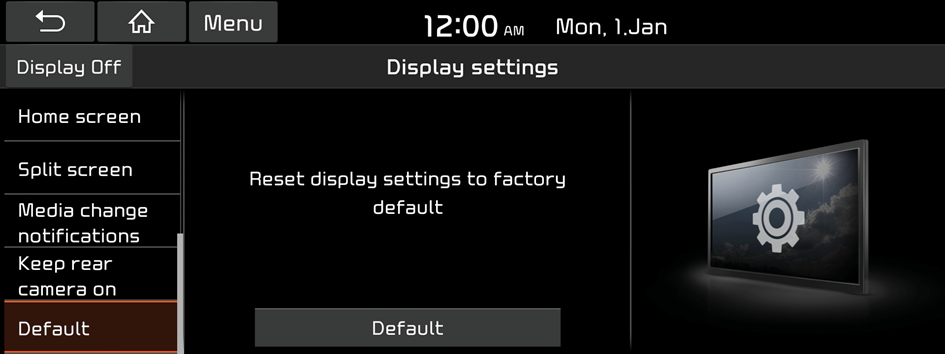Configuring the display settings
You can change the system display settings such as display brightness and video aspect ratio.
- On the All menus screen, press Settings ▶ Display.
The display settings screen appears.
- Configure the settings required:
Dimming
You can set the system to automatically adjust the display brightness depending on the ambient light intensity. You can also set the system to keep the display bright or dark all the time.
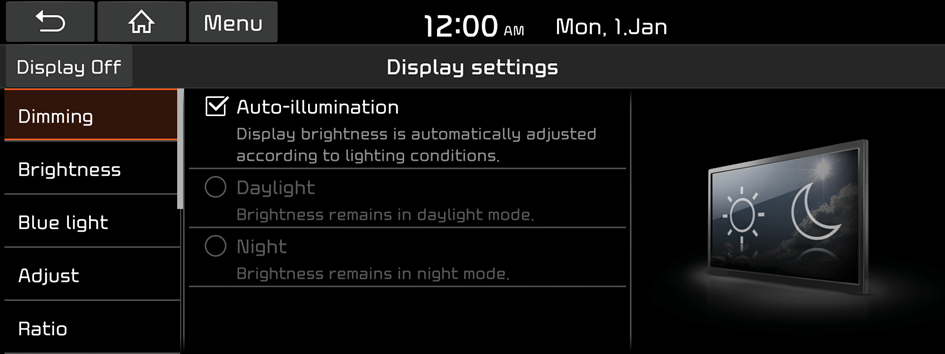
Auto-illumination
The display brightness is automatically adjusted based on the surrounding environment.
Daylight
It can be activated when Auto-illumination is turned off. It keeps the display always bright regardless of the surrounding environment.
Night
It can be activated when Auto-illumination is turned off. It keeps the display always dark regardless of the surrounding environment.
Brightness
You can set the level of display brightness to use while using the daylight or night mode.
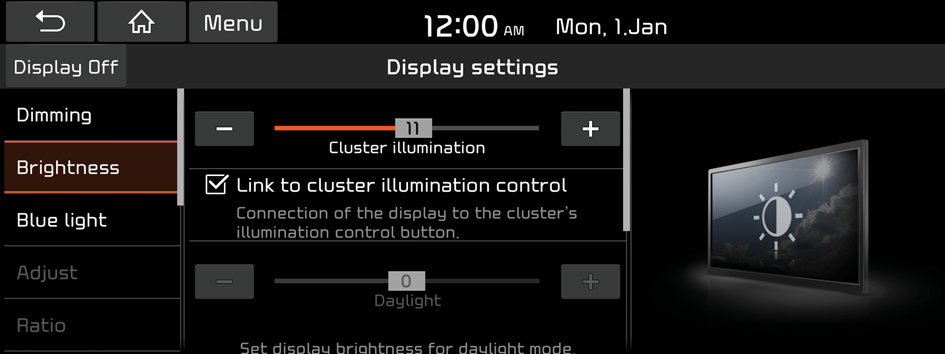
Link to cluster illumination control
The display brightness is automatically adjusted based on the cluster illumination.
Daylight
You can set the display brightness when Daylight is selected under Dimming. Uncheck Link to cluster illumination control and then set to the desired brightness
Night
You can set the display brightness when Night is selected under Dimming. Uncheck Link to cluster illumination control and then set to the desired brightness.
Blue light
Enable the blue light filter to adjust the screen light to reduce the level of eye strain.
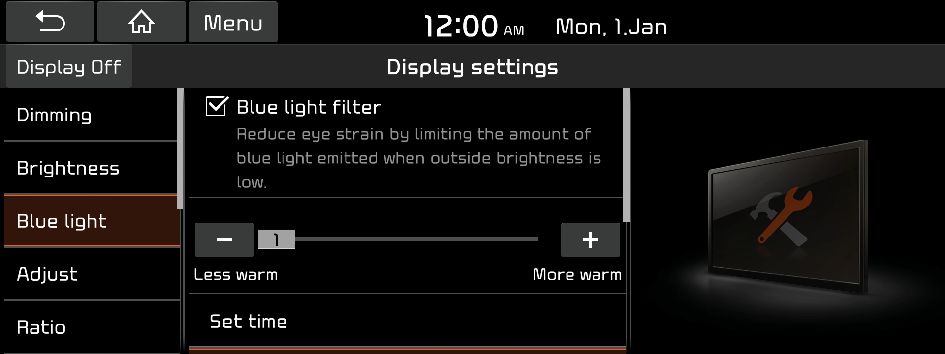
Blue light filter
Enable or disable the blue light filter.
Set time
Set to activate the blue light filter automatically based on the ambient light or pick the time range manually.
- • Automatic: Enable the blue light filter based on the ambient light.
- • Scheduled Time: Enable the blue light filter during the set time range.
Adjust
You can adjust the video display brightness, contrast, or saturation.
- This function is enabled only when playing video.
- To initialize the settings to default values, press Centre.
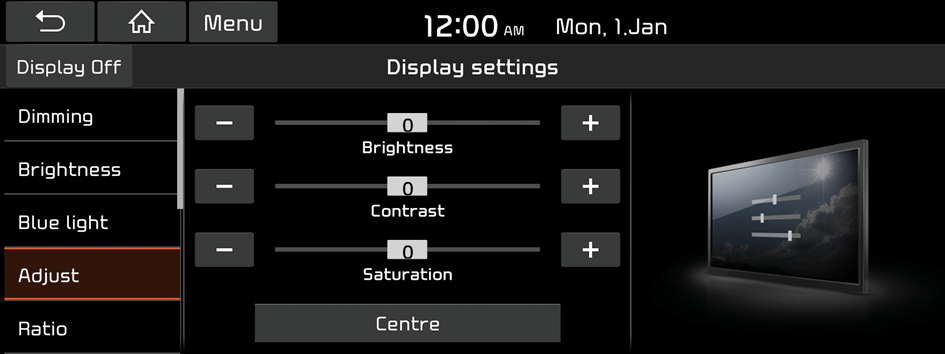
Ratio
You can set the system to display video in the original aspect ratio or in full screen.
- This function is enabled only when playing video.
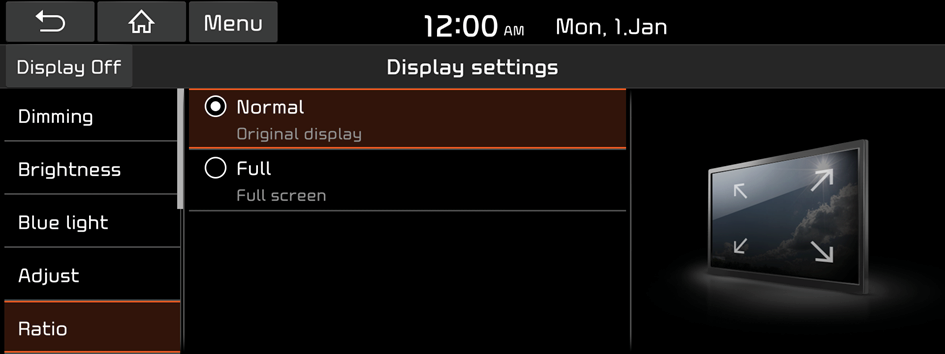
Screensaver
You can select the items to display on the screen saver in standby mode.
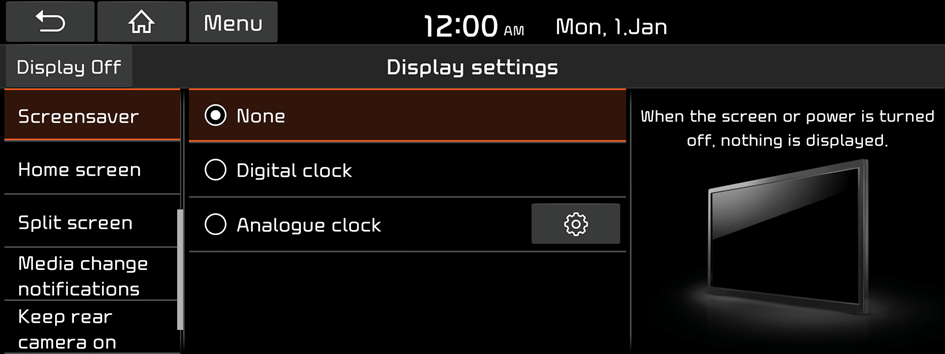
None
Displays nothing on the system screen saver.
Digital clock
Displays the digital clock on the system screen saver.
Analogue clock
Displays the analogue clock on the system screen saver.
Home screen
You can change the Home screen configuration and layout.
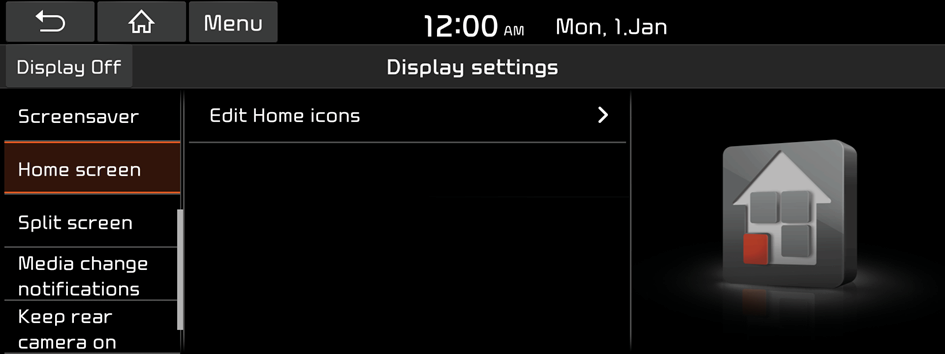
Edit Home icons
You can edit the arrangement of home icons.
- For more information: ▶ Refer to "Editing icons on the Home screen."
Split screen
Specify the menu screen to view on the Split screen when using the system.
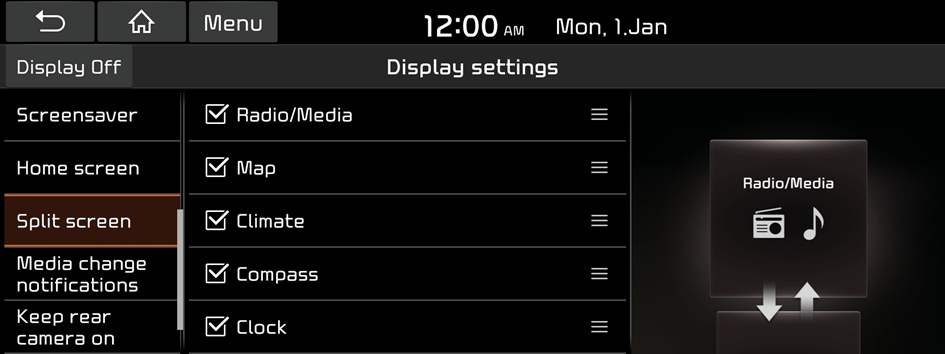
- This option is available only when the display supports Splits creen.
- On the screen list, press
 on the right and drag the item to reposition.
on the right and drag the item to reposition.
Media change notifications
You can set to briefly display media information at the top of screen while playing the next item when you move from the media player screen to another.
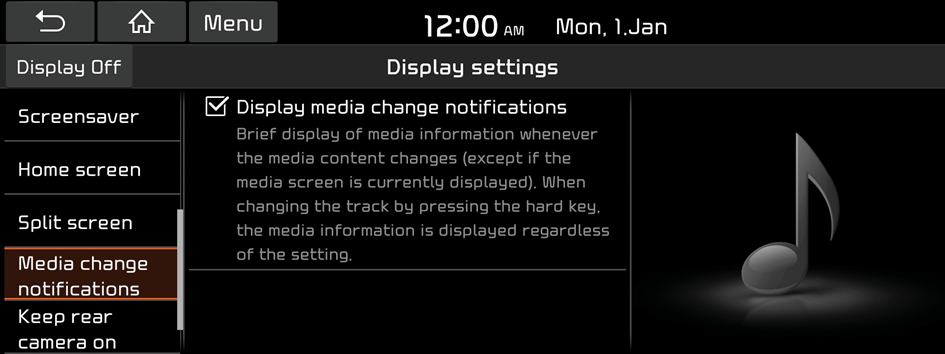
Keep rear camera on (if equipped)
You can set to display the rear camera display even when you change the shift position other than "R" (Reverse) after reversing.
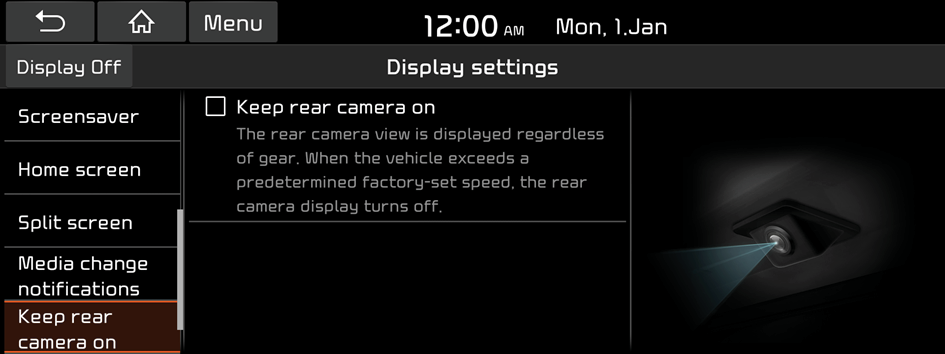
- When you shift to "P" (Park) or drive at a predetermined speed or faster, the rear view display disappears to display the previous screen.
Default
You can initialize all display settings such as Dimming, Brightness and aspect ratio.