Configuring the sound settings
You can change the sound settings such as speaker volume and sound effects.
- Available settings may differ depending on the vehicle model and specifications.
- Some functions may not be available depending on the infotainment system and amplifier specifications on the vehicle.
- On the All menus screen, press Settings ▶ Sound.
The sound settings screen appears.
- Configure the settings required:
Position
You can select a position where sound is more audible in the vehicle. By pressing the desired point on the seat image or pressing the arrow buttons, you can finely adjust the position. To concentrate the sound to the centre of the vehicle, press  .
.
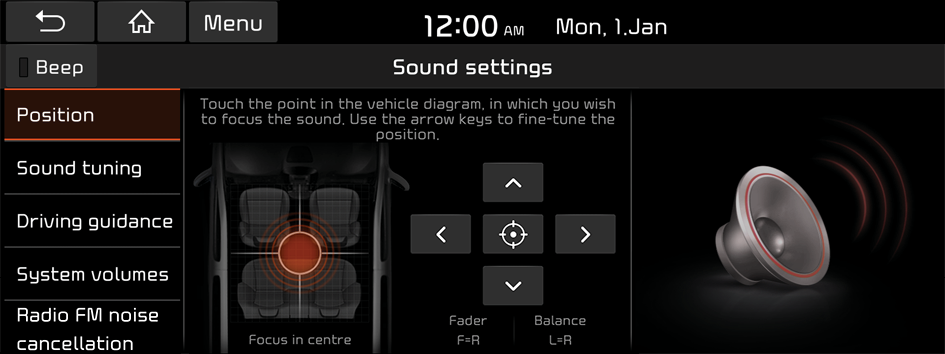
- Available sound effects may differ depending on the specifications of the amplifier.
Sound tuning
You can adjust the sound by adjusting the strengths (output levels) for each audio band: BASS, MID, and TREBLE. You can also configure settings so that sound is audible more loudly and clearly at a specific location in the vehicle.
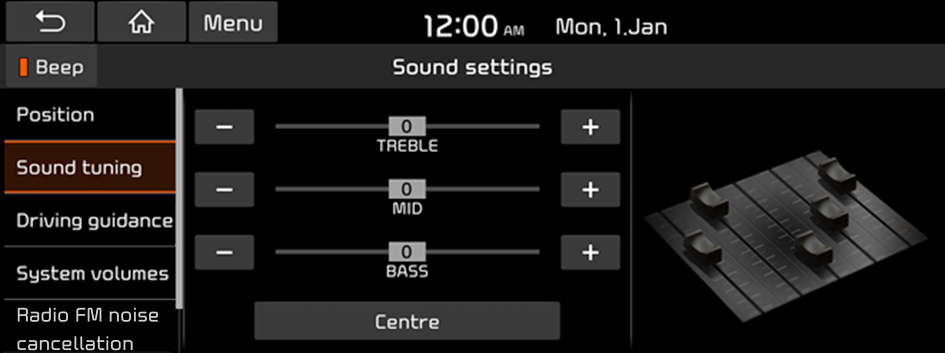
- To initialize the output levels for all audio bands, press Centre.
Driving guidance
Specify the system's guidance voice type, set a certain sound to override other sounds, and configure other guidance sound settings.
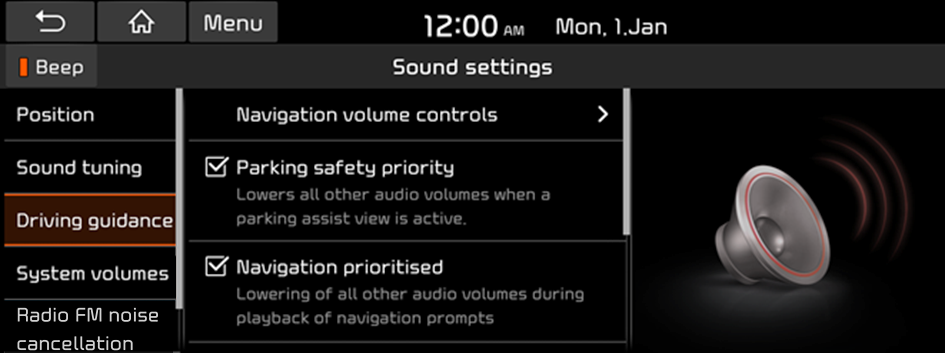
Navigation volume controls
Configure settings so that the navigation volume can be controlled by using the volume button on the map screen or the Volume lever on the control panel.
- • Map screen volume buttons: You can adjust the navigation volume by using the volume control button on the map screen.
- • Use Map Screen Volume Buttons or Control Panel Volume Buttons: You can adjust the navigation volume, using the volume control button on the map screen or the button on the control panel.
Parking safety priority
When warning sound is generated while parking, the audio volume decreases to make the sound audible.
Navigation prioritised
You can set to enable the navigation sound to be heard first when using both the navigation system and Radio/Media system.
Navigation during phone calls
Even during a call, the navigation sound is heard.
Mute navigation guidance
Press the Mute button on the steering wheel when the navigation guidance is being output to set to mute the guidance volume for 10 seconds.
System volumes
You can configure the settings so that a specific sound is more audible over other sounds.
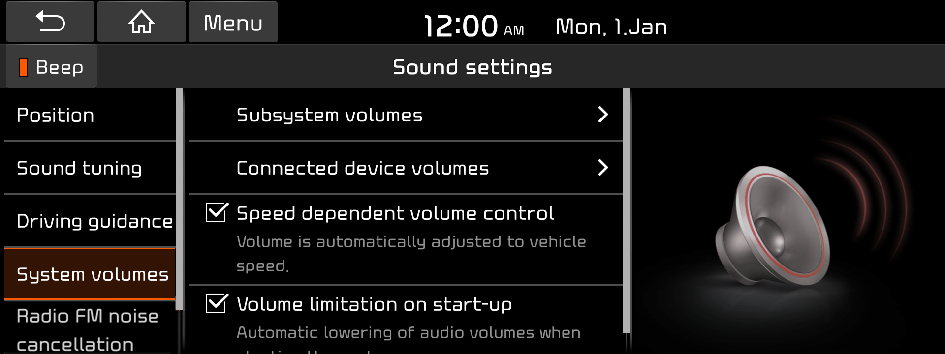
- The screen may differ depending on the vehicle model and specifications.
Subsystem volumes
You can adjust the volume for each system function and initialize all volume settings.
- To initialize all system sound settings, press Default.
- The system sound may become muted for some functions.
Connected device volumes
You can adjust the volume of the phone projection and initialize all volume settings.
- • Android Auto: Vary the volume of your Android smartphone, connected to the system, depending on the function.
- • Apple CarPlay: Vary the volume of your iPhone, connected to the system, depending on the function.
- To initialize all system sound settings of the phone projection, press Default.
Speed dependent volume control
You can set the system to automatically increase the audio volume when the vehicle speed increases.
Volume limitation on start-up
You can set to automatically decrease the audio volume to an adequate level when turning on the vehicle.
Radio FM noise cancellation
You can customise sound quality when listening to FM radio by adjusting background noise of the original sound.
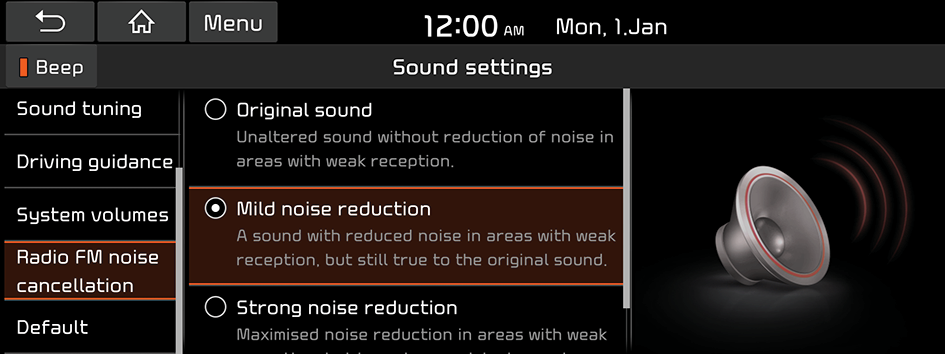
Default
You can initialize all the sound settings.
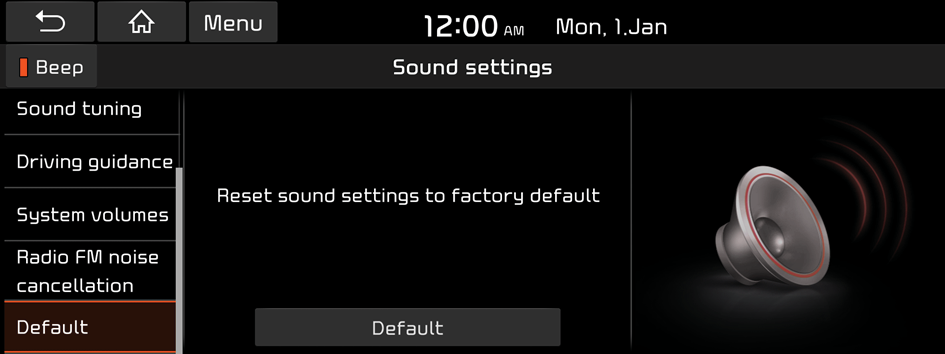
Turning on/off the screen touch sound
To turn on or off the touch sound on the screen, press Beep at the top of the screen.




