Listening to the radio
You can scan radio channels by using various options. Save your favourite channels to the presets list.
Perform any of the following methods:
- • On the All menus screen, press Radio.
- • On the control panel, press the button.
Radio screen
The radio screen provides various functions while listening to radio broadcasts.
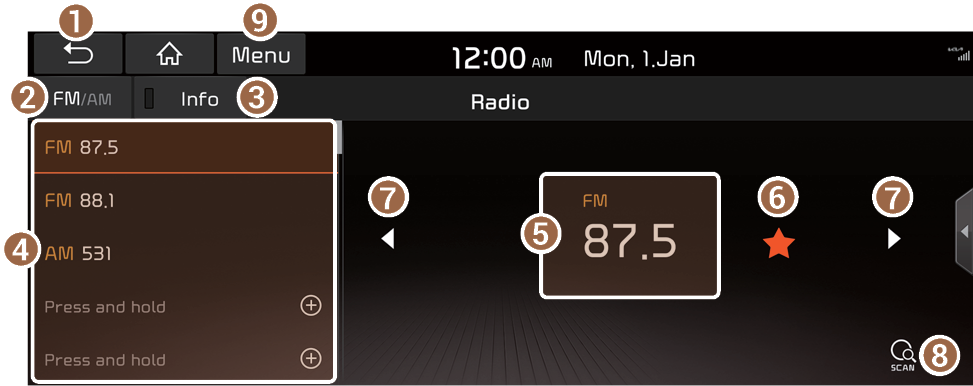
- Returns to the previous step.
- Can change the radio mode.
- Displays the radio text information that is transmitted by the broadcasting station when turned on.
- Presets list
- Radio broadcast information
- You can delete or save the current frequency to the presets list. ▶ Refer to "Saving the current radio channel."
- Can change the frequency. Shortly press to switch to the previous/next frequency and press and hold to quickly change the frequency. When you release the
 or
or  button, the previous or next channel with good reception is selected.
button, the previous or next channel with good reception is selected. - You can listen to each radio channel for a short time and select the desired channel. ▶ Refer to "Using the scan function."
- The list of menu items appears.
- • Station list: Can see the list of available radio stations.
- • Auto-sort favourites: Used to sort the presets according to the order of radio station frequencies.
- • Reorder favourites: Can change the location of a channel by dragging on the presets list. ▶ Refer to "Changing the order of registered channels."
- • Delete favourites: Can delete a registered channel from the presets list. ▶ Refer to "Deleting a registered channel."
- • Set number of favourites: Used to set the number of channels to display on the preset list. ▶ Refer to "Changing the number of channels to display on the preset list."
- • Sound settings: Can configure system sound settings. ▶ Refer to "Configuring the sound settings."
- • Manual: Displays the QR code that provides access to the online user manual for the system.
- • Split screen: Can turn on or off the split screen mode.
- The screen may differ depending on the vehicle model and specifications.
- The sound effect settings button may appear on the screen depending on the amp specifications.
- The broadcast station names and local information are displayed using GPS data. Those information may not appear when there is no GPS data received.
- The displayed broadcast station names may not match the actual ones.
Changing the radio mode
Perform any of the following methods:
- • On the Radio screen, press FM/AM to change to the desired band among FM and AM.
- • On the control panel, press the button repeatedly.
- • The radio mode changes in the order of FM ▶ AM.
- You can also change the mode by pressing the button repeatedly on the steering wheel.
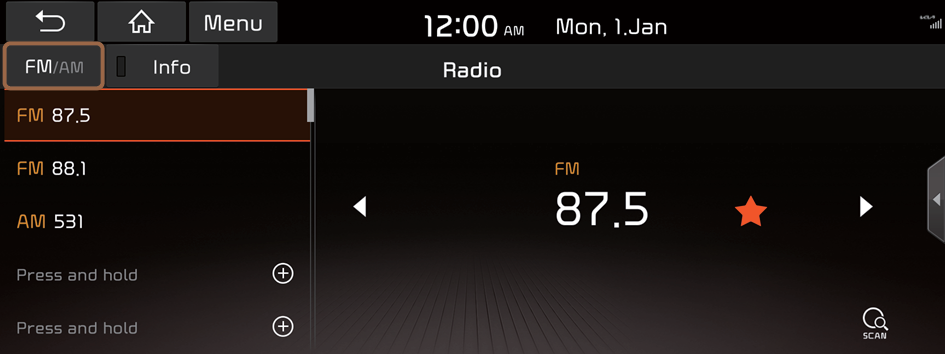
Changing the radio channel
Perform any of the following methods:
- • On the Radio screen, press the desired channel from the presets list.
- You can change the channel simply by pushing the
 /
/ lever on the steering wheel.
lever on the steering wheel.
- You can change the channel simply by pushing the
- • On the Radio screen, press
 or
or  .
.
Shortly press to change the frequency and press and hold to see the received channel after moving to the desired frequency.
You can listen to the changed radio broadcast.
Using the scan function
You can listen to each broadcast briefly and select a desired one.
- On the Radio screen, press
 .
.Only the channels with good reception can be listened for 5 seconds in turn.
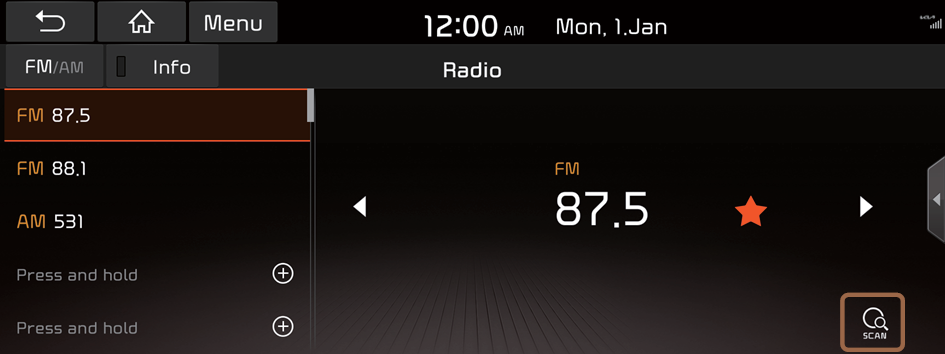
- When you find the desired broadcast, press
 .
.You can continue listening to the scanned channel.
Saving the current radio channel
When you save the current playing channel in the preset list, you can easily select it later.
Perform any of the following methods:
- • While listening to a broadcast, press and hold an empty preset number with no channel on the radio screen.
- • While listening to a broadcast, press
 in the middle of the screen.
in the middle of the screen.
The current channel is added to the presets list.
- Press and hold a previously configured preset number to reassign it with the currently listening channel.
- You can register up to 40 channels.
- To arrange the presets according to the order of frequencies, press Menu ▶ Auto-sort favourites.
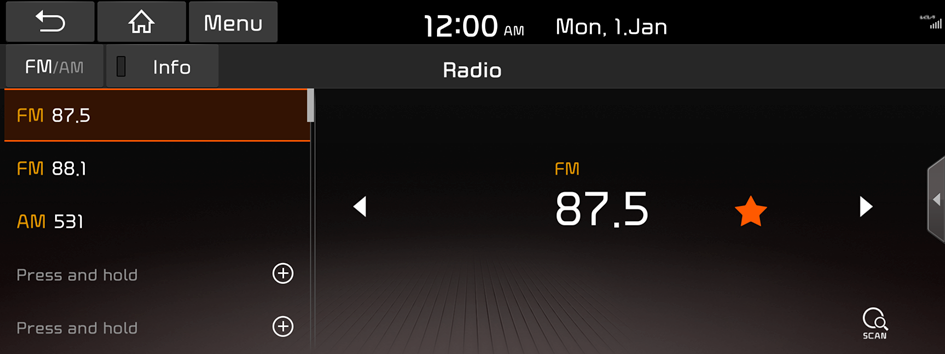
Editing the radio channel list
Changing the order of registered channels
- At the upper left of the Radio screen, press Menu ▶ Reorder favourites.
- On the presets list, press
 next to the channel you want to move, then drag it to reposition.
next to the channel you want to move, then drag it to reposition. - To complete the change, press
 .
.
The presets list is updated with the sequences changed.
Deleting a registered channel
- At the upper left of the Radio screen, press Menu ▶ Delete favourites.
- Select the channel to delete and press Delete ▶ Yes.
The channel is deleted and the preset number is emptied.
- When the current channel is already assigned to the presets list, press the
 icon to remove the channel from the list.
icon to remove the channel from the list.
Changing the number of channels to display on the preset list
- At the upper left of the Radio screen, press Menu ▶ Set number of favourites.
- Select the number of channels to display on the preset list and then press OK.
The channels for the selected number appear on the preset list.
- When the number of channels is changed to a lower value, the channels for the number appear with removing others.




