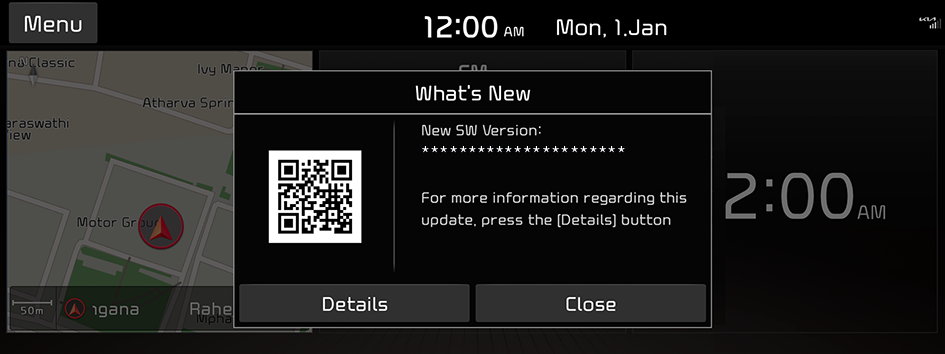Over The Air Update (if equipped)
Latest map is provided through Over The Air (OTA) update. New map is automatically downloaded when the vehicle is ON. After installation of the map is complete, you can view the update details from the notification window.
- To use the Over The Air (OTA) update function, you need to subscribe to the Kia Connect service. ▶ Refer to "Kia Connect services."
- The Over The Air (OTA) update is accessible only when the system is connected to the network.
- When downloading new update files begins, the
 icon appears at the top right of the screen. To view the progress of the download, navigate to the All Menus screen and press Settings ▶ General ▶ Version info/Update.
icon appears at the top right of the screen. To view the progress of the download, navigate to the All Menus screen and press Settings ▶ General ▶ Version info/Update.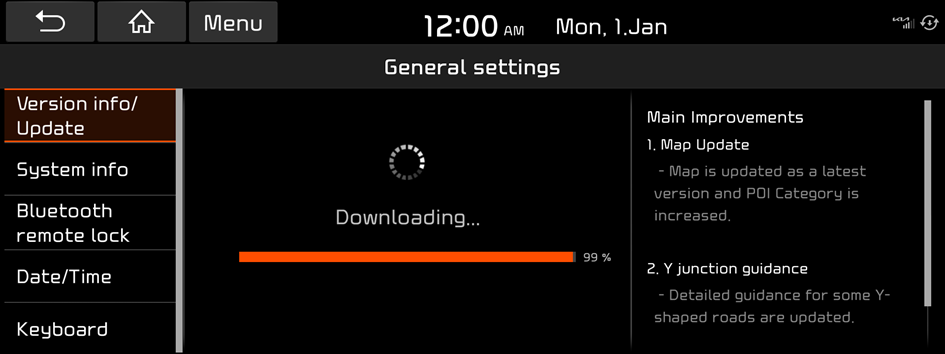
- After downloading new update files is complete, map update automatically begins and the
 icon appears at the top right.
icon appears at the top right.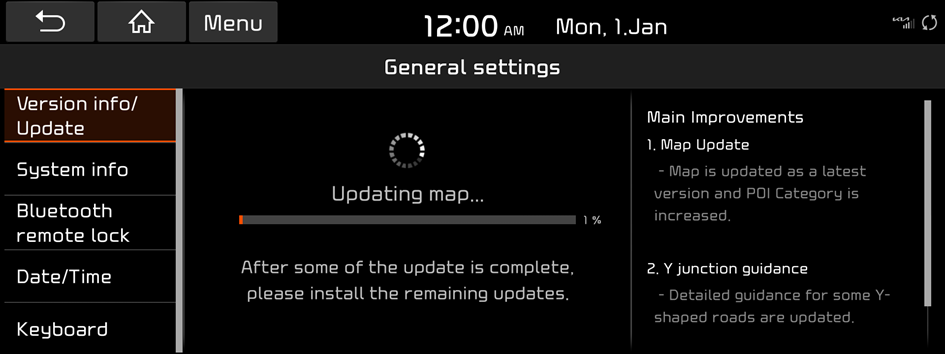
- If the system software is older than 1 year, the Over The Air (OTA) update function is not available.
- If an error occurs during Over The Air (OTA) update, the system automatically restarts. Please visit your local dealership to update your system.
Updating immediately
You can update the navigation map quickly when the vehicle is ON. Navigation map data update takes place automatically in the background as soon as download is complete.
- When update is in progress, you can view the progress of the update. When update is in progress, the navigation, Kia Connect and camera are disabled.
- The system automatically shuts down after update is complete. You can exit the vehicle without having to wait for the update to finish.
- If the battery level is below threshold, the update notification window does not appear when the vehicle is turned off.
- On the All Menus screen, press Settings ▶ General ▶ Version info/Update ▶ Update.
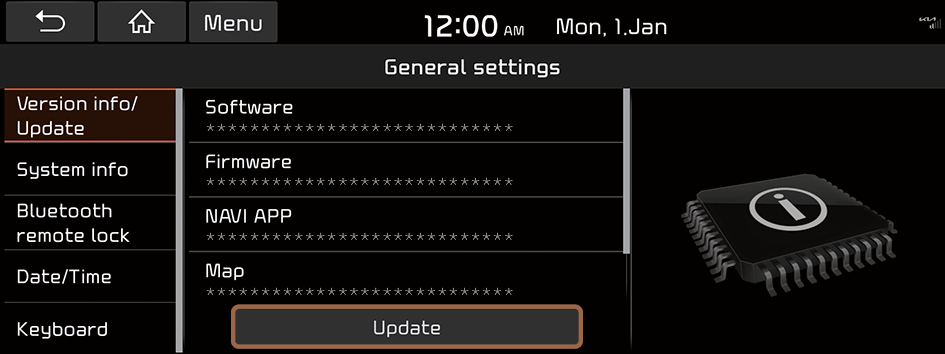
- Select Quick update and press OK.
The update is performed immediately after the system reboots.
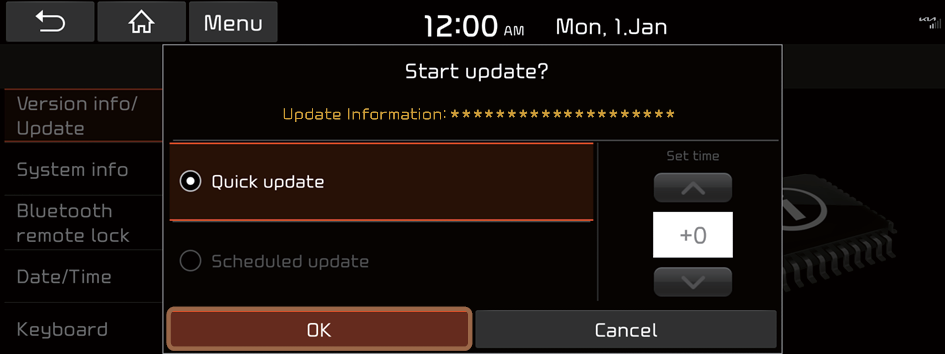
Updating the system
The map update starts as soon as the vehicle is turned off. Update the navigation map.
- Turn off the vehicle (ACC Off).
- On the Update ready screen, press Update.
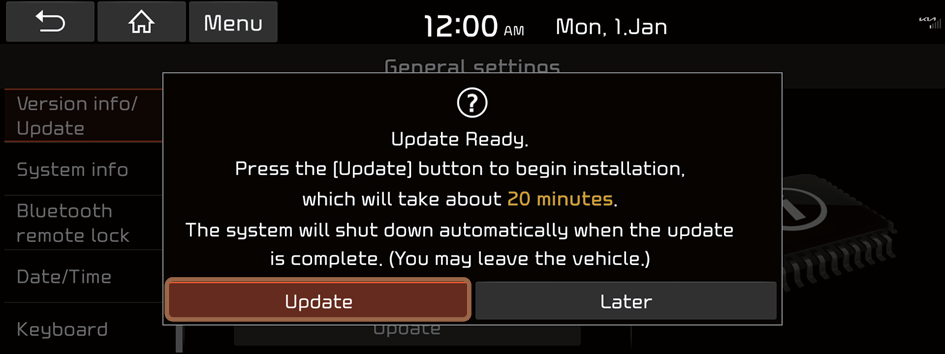
After update is complete, the system automatically shuts down.
Scheduling the update
You can update the map when the vehicle is not used after being turned off. In this case, use the scheduled update option to install at a predefined set time. Map installation happens at the set time after the engine is turned Off.
- On the All Menus screen, press Settings ▶ General ▶ Version info/Update ▶ Update.
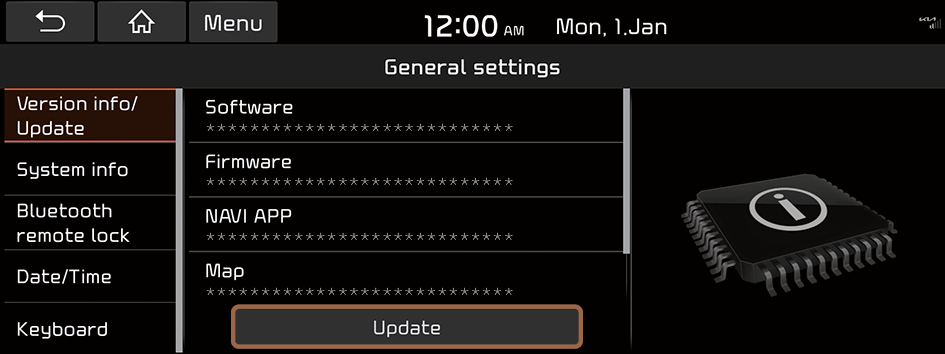
- Select Scheduled update.
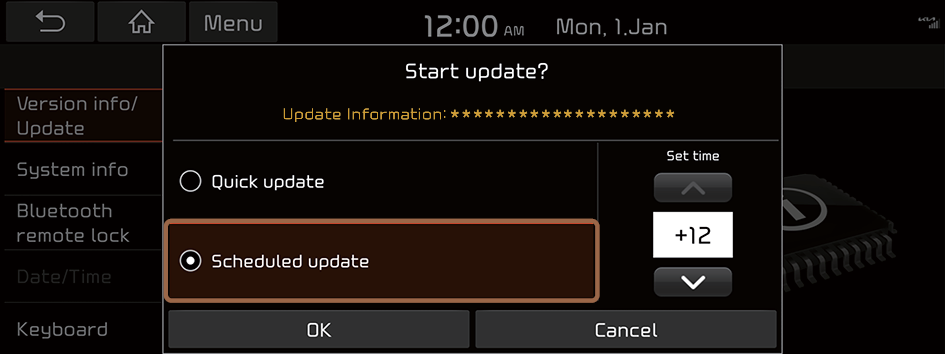
- Set the time to perform update and press OK.
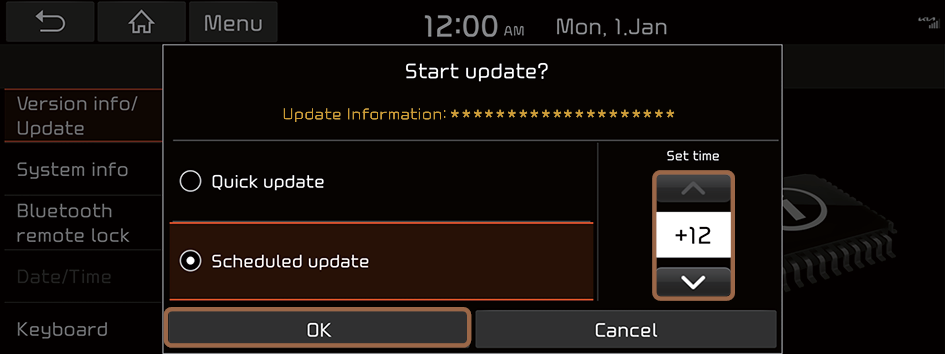
When the update timer is set, the
 icon appears at the top right of the screen.
icon appears at the top right of the screen.- You can set to start the update within 12 hours or less after the vehicle is stopped. For example, if you set the update timer to "+3," the update begins in 3 hours.
- Turn off the vehicle (ACC Off).
- If you set the update timer to "0," an update notification window appears. After a short while, an update begins.
- Once the update has started, you cannot cancel it. After the update, the system automatically turns off.
- Scheduled update is canceled when:
- Low battery is detected when turning off the vehicle.
- The vehicle is turned on before the scheduled update time.
Update Complete
Perform any of the following methods:
- • A notification window appears after update is complete. You can use your smartphone to scan the QR code in the window to view the update details.
- • An alternative way to view update details is to select Settings ▶ General ▶ System info ▶ What's New from the All Menus screen.