Using the Home screen
The Home screen is the basic screen provided by the system and displays the current time and other basic information.
Home screen
The layout of the Home screen is as follows:
- To return to the Home screen from other screens, press
 .
.
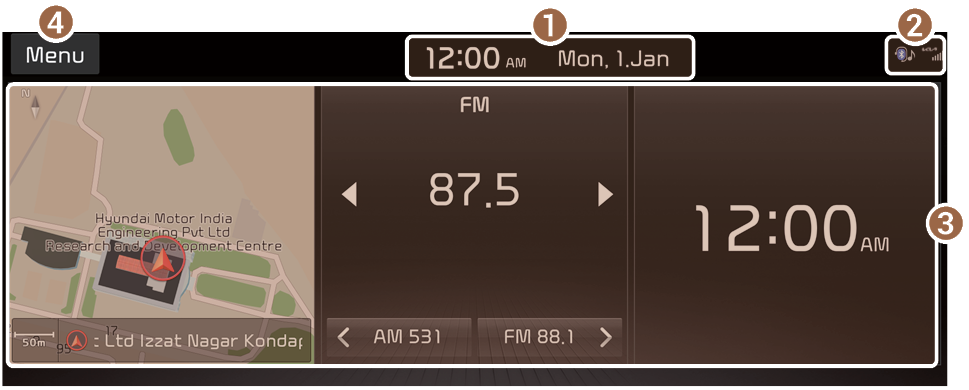
- Displays the current date and time. Press to access the Date/Time settings screen. ▶ Refer to "Date/Time."
- Displays the icon to let you know the current status. Status icons are not included in the screenshots in this guide, because their appearance may differ depending on the system status or mode. ▶ Refer to "System status indicator icons."
- Displays active widgets. When a widget is pressed, the corresponding function runs in full screen.
- The list of menu items appears.
- • Edit Home icons: Used to edit the types and positions of icons on the Home screen.
- • Manual: Displays the QR code that provides access to the online user manual for the system.
- To see all menus on the Home screen, swipe the screen to the left.
Editing icons on the Home screen
You can see and rearrange the list of icons on the Home screen.
- At the upper left of the Home screen, press Menu ▶ Edit Home icons.
- To change the location of an icon, press and hold, and drag the icon to the desired position.
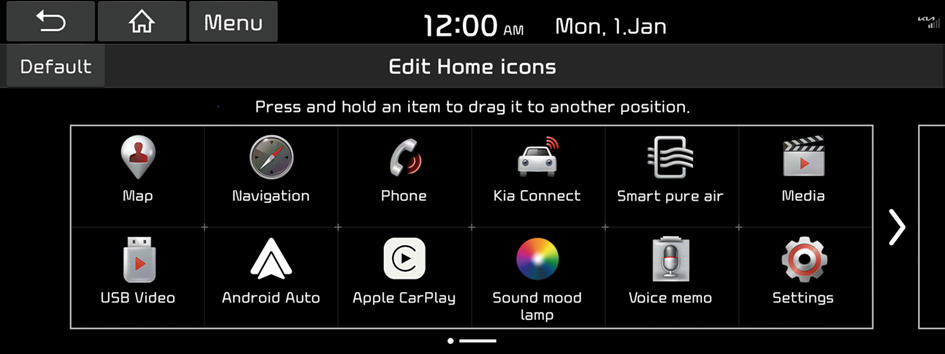
- To initialize the positions of icons, press Default.




