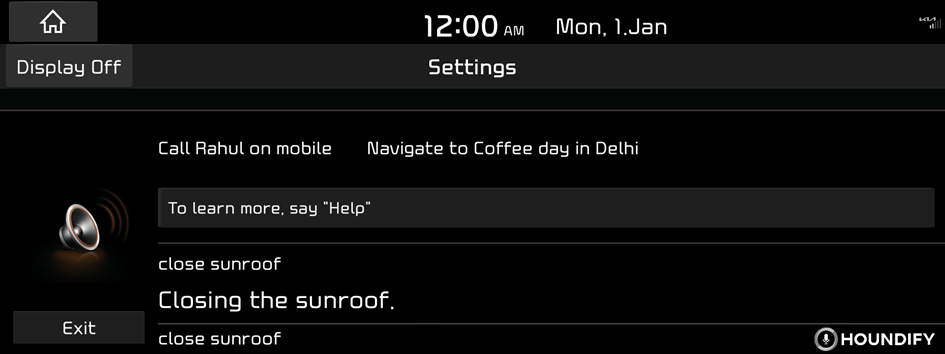Voice recognition
With the voice recognition function, you can access various functions of the infotainment system without manipulating the screen or buttons. This function prevents driver distraction and dangerous situations.
Use voice commands to access various functions easily.
- Note the following for accurate delivery of command when saying it.
- Pronounce a command accurately and naturally like a conversation.
- Keep the correct posture and say a command toward the microphone.
- Voice recognition is automatically ended when:
- You make or receive a call.
- The front or rear cameras operate.
- The or button is pressed to perform another function.
- Rerouting or other unexpected action is made due to deviation from the route during guidance.
- Voice recognition may not work properly when:
- The sunroof or windows are open so the wind is strong.
- The fan speed of the air conditioner or heater is high (level 3 or below is recommended).
- The vehicle is passing through a tunnel.
- The vehicle is driving on an unpaved road and its noise and vibration are loud.
- Noise is loud due to a heavy rain or storm.
- Privacy & Security policy to end customer
- After downloading the phonebook via Bluetooth, infotainment system will upload it to the VR server of Sound Hound.
- Personal information (Phonebook) will be used only for VR App and it will remain secured.
- The customer information will not be shared with any third party.
- Any disputes arising in regard to personal information misuse will be subject to judicial jurisdiction.
- For any assistance/query please contact KIA service centre.
- In order to improve the product performance, the functions and services in this manual are subject to change without notice. In the case of a software update, the screens in this manual may differ from actual ones on the product.
Using the voice recognition
- Perform any of the following methods:
- • On the steering wheel, press the
 button.
button. - • Say the wake-up command "Hello Kia".
Voice recognition starts along with voice guidance.
- To skip the voice guidance, press the
 button on the steering wheel.
button on the steering wheel. - To use a voice wake-up, on the All menus screen, press Settings ▶ Voice recognition ▶ Voice options and select the Use voice wake-up checkbox to turn on the function. ▶ Refer to "Use voice wake-up."
- Depends on your familiarity of this feature, you can select voice recognition functionality, on the All menus screen, press Settings ▶ Voice recognition ▶ Guidance to set the function. ▶ Refer to "Guidance."
- • On the steering wheel, press the
- When a beep sound is heard, say a command to perform (e.g. Show Map, Call).
The recognised command appears in text at the bottom of the screen and the corresponding function is performed.
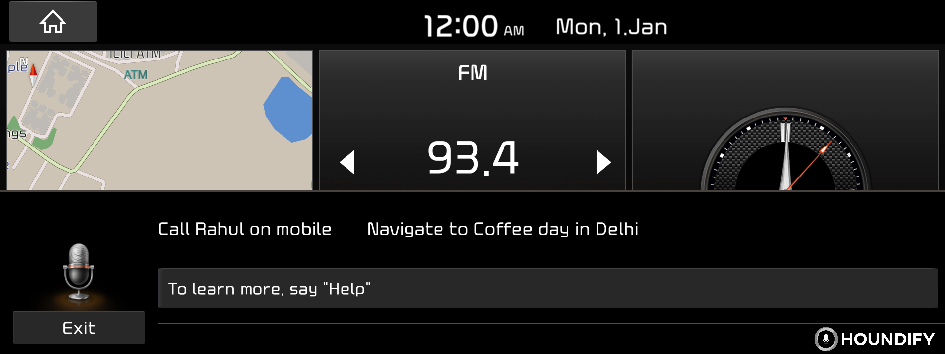
- To end the voice recognition, perform one of the following methods:
- • In listening mode for voice recognition, say "Exit"
- • On the voice recognition screen, press Exit.
- • On the steering wheel, press and hold the
 button.
button.
- When the
 button is pressed during listening mode, the voice recognition listening time will be restarted.
button is pressed during listening mode, the voice recognition listening time will be restarted. - When your smartphone is connected via phone projection, press and hold the
 button on the steering wheel to use phone internal voice recognition function. ▶ Refer to "Using the phone projection function."
button on the steering wheel to use phone internal voice recognition function. ▶ Refer to "Using the phone projection function." - You cannot use the voice recognition with voice wake-up command, if a smartphone is connected for phone projection.
Voice recognition screen
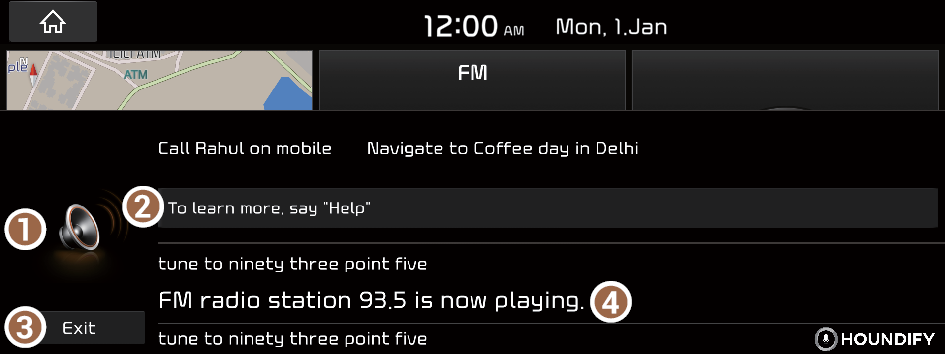
- This icon will appear when text to speech is in progress.
- Displays voice recognition help.
- Ends the voice recognition.
- Shows the representative voice command.
Adjusting the voice guidance volume
When voice recognition is active, use the button on the control panel to adjust the voice guidance volume.
Barge-In functionality
With this feature, you can interrupt or Barge-in the system's voice response by give other input.
- When system responses "How can I help you", you may interrupt when "How can.." is played, then say a command "Play Bluetooth". Then system will stop prompting further and will start play Bluetooth audio.
- To use a Barge-in functionality, press Settings ▶ Voice recognition ▶ Voice options and select the Use voice interruption checkbox to turn on the function. ▶ Refer to "Use voice interruption."
- For better voice recognition performance, maintain less noise inside the vehicle.
Seeing the voice recognition help
You can see more details on how to perform various functions by voice commands.

Caution
Park the vehicle in a safe place and see the help.
- On the steering wheel, press the
 button.
button.- • Say the wake-up command "Hello Kia Connect".
- Say "Help."
- • Press on "To learn more say, "Help"
- When the mode time exceeds before you speak, you can press Help instead.
You can see how to use the voice recognition and examples.


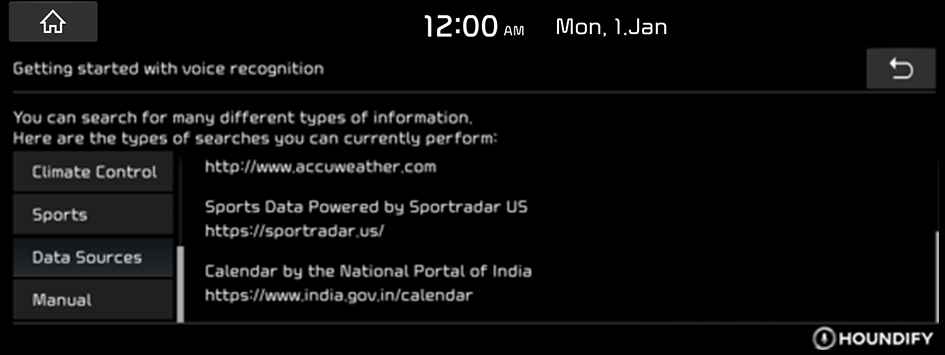
Available voice commands
Houndify's voice recognition commands
- The server-based voice recognition service is provided in partnership with Houndify.
- In order to use the server-based voice recognition service, the network must be available.
Item | Description |
|---|---|
Weather | Displays the 7 day weather forecasts or the weather information for major cities in India. e.g. 'What is the chance of rain today in Delhi?' |
Date and Time | Displays the time information such as current time or time differences. e.g. 'What time is it?', 'What about in Delhi?', 'When is independence day?' |
Navigation | Searches for destinations and navigates routes. e.g. 'Navigate to Coffee day in Delhi' |
Call | Makes a call to a name stored in the contacts of the phone connected through Bluetooth communication. e.g. 'Call Rahul' |
Sports | Displays the teams and their event schedules for each sports event type. e.g. 'what's the India Score' |
Climate controls | You can run the Climate control functions. e.g. 'Turn on Air conditioner' |
Car Controls | You can run the car control function. e.g. 'Open sunroof', 'Open driver window' |
- You can see more commands in Voice Recognition Help.
- The content or voice recognition commands from the voice recognition service may differ depending on the database update in the server.
- In order to use the phone-related commands, you must connect a phone through Bluetooth communication and download its contacts.
- Provides information only for Cricket.
Media commands
Command | Function |
|---|---|
Open Media | Move to the Media screen. |
Select Bluetooth | Can see the Bluetooth list. |
Select USB | Can see the USB list. |
Radio commands
Command | Function |
|---|---|
FM Radio | Turn on the FM radio. |
AM Radio | Turn on the AM radio. |
Tune to <0 to 999> | Tunes to the frequency of the specified broadcasting station. The broadcasting station name may differ depending on the region. |
- Some commands are recognizable in English only.
- Some commands may not be supported, depending on the vehicle model and functions.
Navigation commands
Command | Function |
|---|---|
Show Map | Can see the map. |
Previous Destinations | Can set the destination from previous points. Say the number of the desired place. |
Show Traffic Information | Can see the traffic information. |
Turn Guidance On | Turns on the voice guidance. |
Turn Guidance Off | Mutes the voice guidance. |
Zoom Out | You can zoom out on the map. |
Zoom In | You can zoom in on the map. |
Cancel Route | Stop the navigation guidance and cancel your current destination. |
Show Destination Information | View information on the distance and time to your current destination. |
Show Route | View the entire route on the map. |
- When you use a command starting with "Find," the system searches for locations within the state or province where your vehicle is currently located. To search for locations in another state or province, say the state or province name first and then say the location you want.
- Some commands, such as "Cancel Route" or "Show Route," are available only when a destination is set.
Climate commands
Command | Function |
|---|---|
Set temperature to <"17-27"> | Temperature control |
Set temperature to max | |
Set temperature to min | |
Set temperature to maximum | |
Set temperature to minimum | |
Set temperature to medium | |
Set temperature to highest | |
Set temperature to lowest | |
Set temperature to high | |
Set temperature to low | |
Turn on AC | |
Turn off AC | |
I'm feeling too hot | |
I'm too cold | |
Set climate control auto | |
Set climate control manual | |
Set fan speed to <"1-8"> | Fan speed control |
Set fan speed to max | |
Set fan speed to min | |
Set fan speed to maximum | |
Set fan speed to minimum | |
Set fan speed to medium | |
Set fan speed to highest | |
Set fan speed to lowest | |
Set fan speed to high | |
Set fan speed to low | |
Set wind direction to Face | Wind direction control |
Set wind direction to Floor | |
Set wind direction to Face & Floor | |
Set wind direction to Floor & windshield | |
Turn on air recirculation mode | Air intake control |
Turn off air recirculation/Circulation mode | |
Turn on fresh air mode | |
Turn off fresh air mode | |
Change to Fresh air mode | |
Change to recirculation mode | |
I want outside air | |
I need Fresh air | |
Stop outside air | |
Don't recirculate the air | |
Turn on Front defroster | Deforester control |
Turn off Front defroster | |
Turn on Rear defroster | |
Turn off Rear defroster | |
Defog my front windshield/Glass | |
Defog my rear windshield/Glass | |
My windshields/Glasses are foggy | |
My Rear windshield/Glass is foggy | |
My front windshield/Glass is foggy | |
Open driver window | car controls |
Close driver window | |
I want to see the sky - From Sonet 21MY | |
Open sunroof - From Sonet 21MY | |
Close sunroof - From Sonet 21MY |
Making a call with a voice command
Scenario 1
When your Bluetooth device is paired and connected, you can make phone calls.
- On the steering wheel, press the
 button.
button. - Say "call rahul."
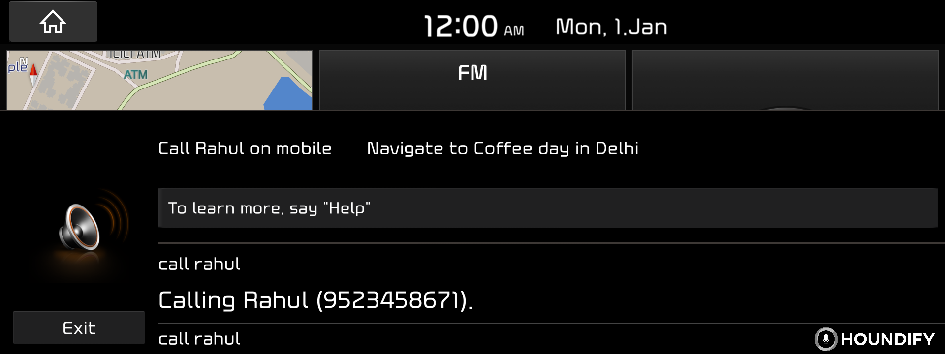
Scenario 2
In case contact has multiple categories of numbers such as mobile, work, home, other.
Then you can see the following list after making a call.
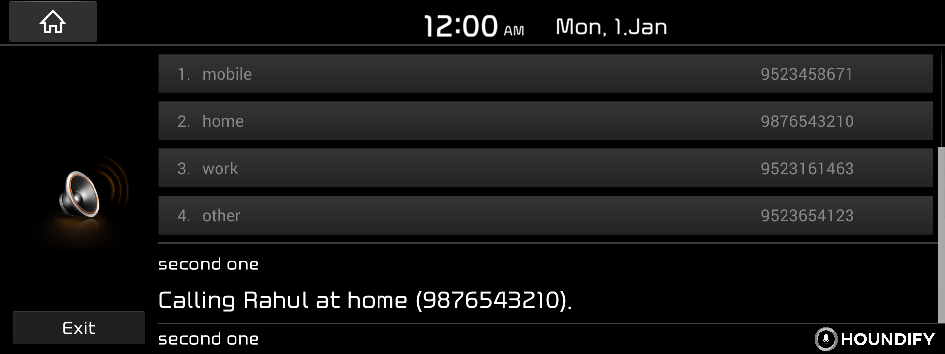
Say "first one", or "second one" according to the required number to call.
Scenario 3
In case contact has multiple categories of numbers with similar names, then the system will show you a list of similar contacts.
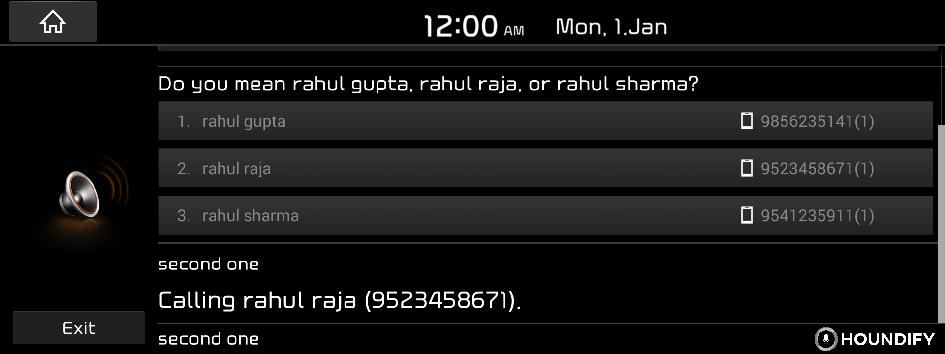
Say "first one", or "second one" according to the required number to call.
Seeing the date/time with a voice command
Scenario 1
To know time
Say "what is the time now."
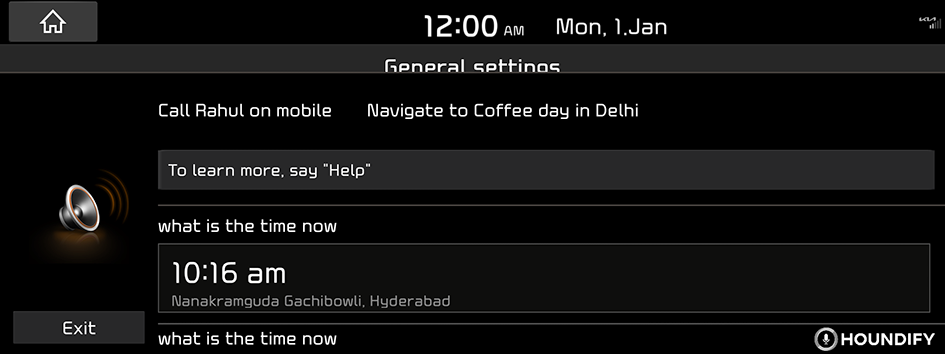
Scenario 2
To know the time of different countries
Say, "time in india australia and south korea."
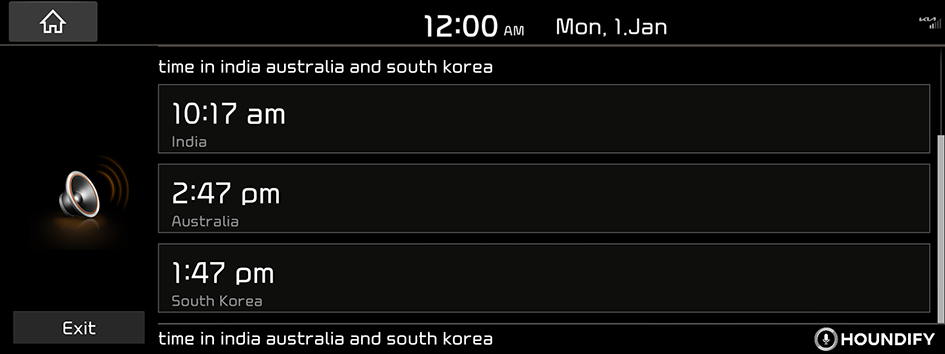
Scenario 3
To know the time between different countries
Say, "time difference between south korea and usa."
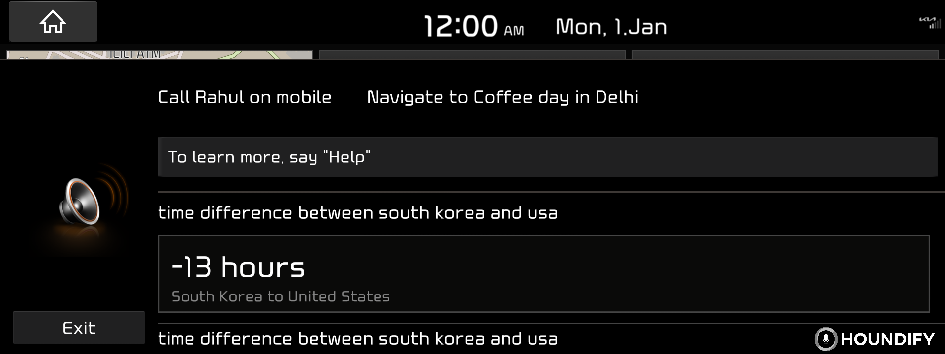
Scenario 4
To know the date of future week
Say "what is the date of next thursday."
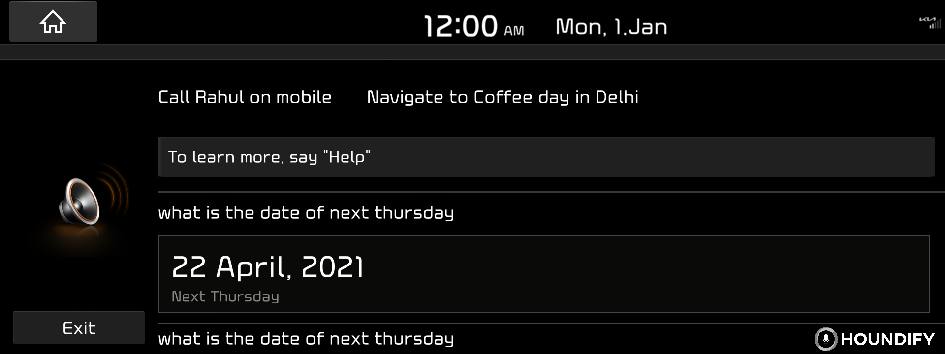
Seeing the weather information with a voice command
Scenario 1
To know the current weather condition
Say "what is the temperature in delhi today."
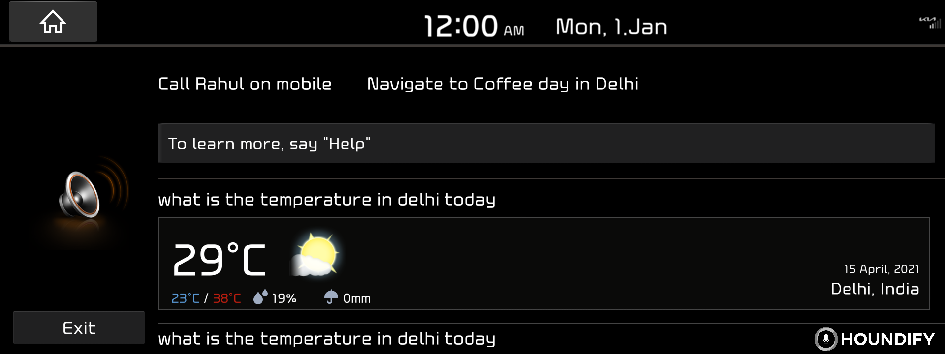
Scenario 2
For weather conditions of past days,
Say "what is the temperature in delhi yesterday."
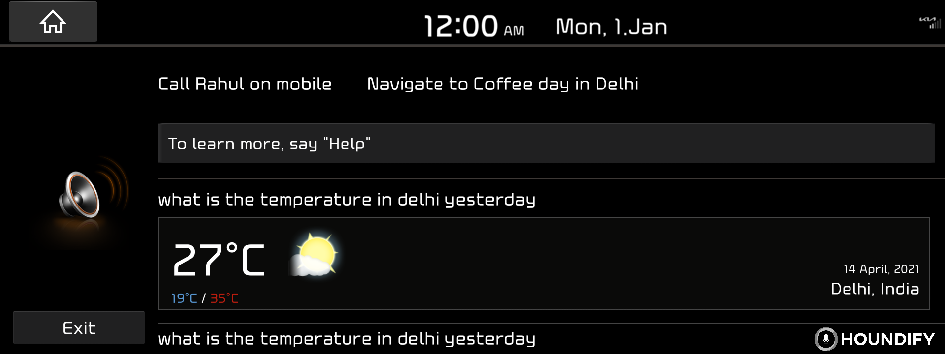
Scenario 3
For weather conditions of future days,
Say "what will be the temperature tomorrow in hyderabad" or "will it rain in delhi tomorrow."
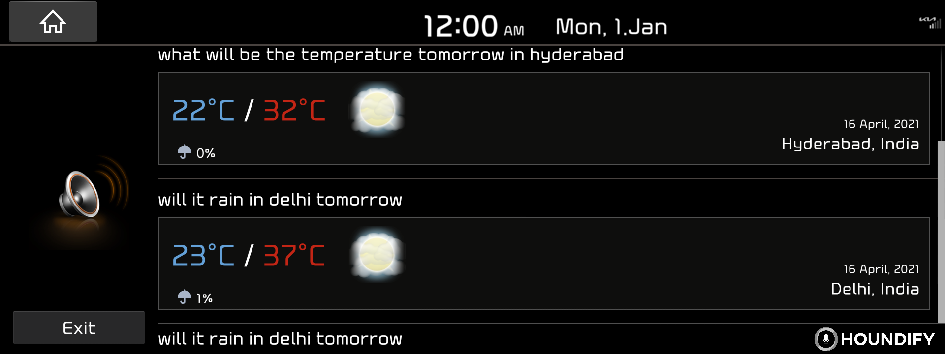
Setting the destination with a voice command
Scenario 1
To navigate to a specific location such as nearest KFC, then
Say "navigate to kfc."
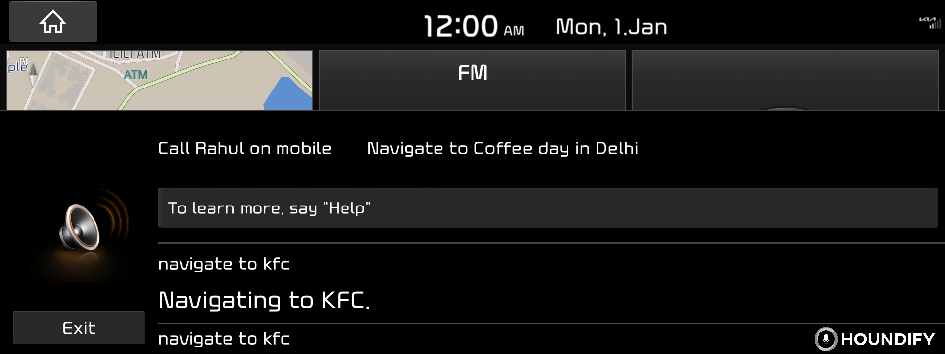
Scenario 2
To navigate to nearest restaurants
- Say "Find Starbucks near me", then the system will show the list.
- Say "first one" or "second one" of list number to start navigating.
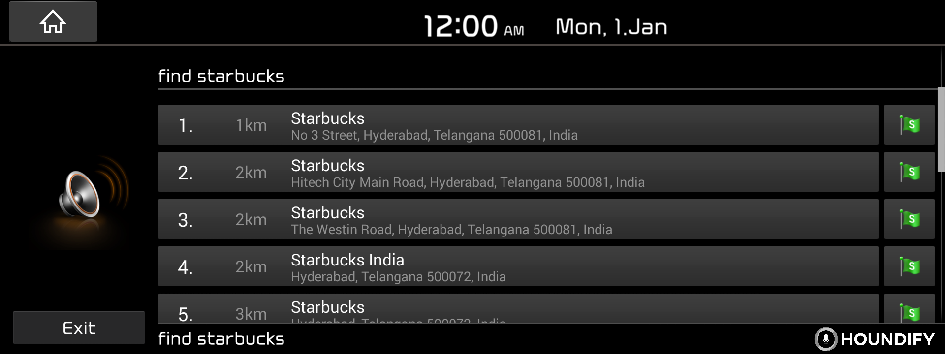
Seeing the sports information with a voice command
Scenario 1
When you want to see your team's score
Say "what's the india score?"
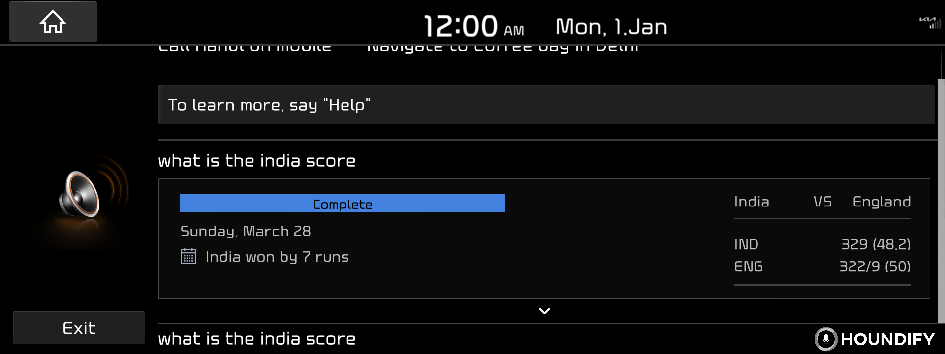
Scenario 2
When you want to see your team's players
Say "Who is on the India line up?"
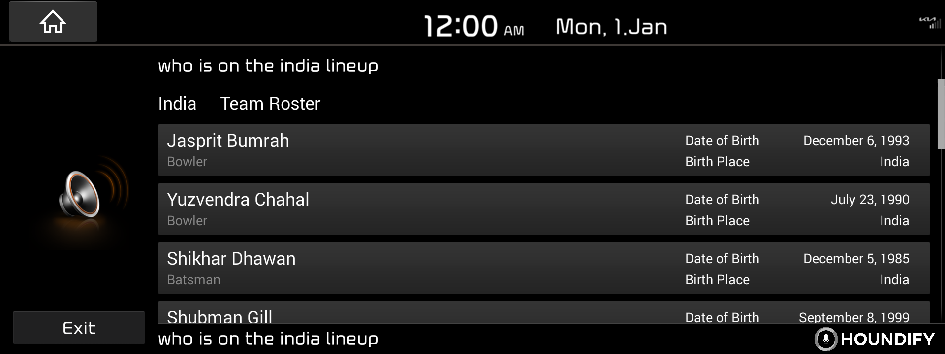
Scenario 3
When you want to see your team's rank in the league
Say "What are the standings for the IPL?"

Controlling your vehicle with voice commands
Scenario 1
To turn on the air conditioner
Say "Turn on Air conditioner"
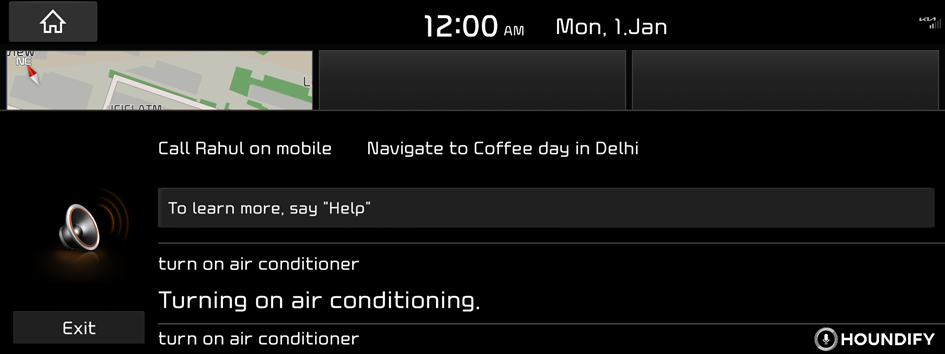
Scenario 2
To adjust the interior temperature
Say "Set temperature to Min"
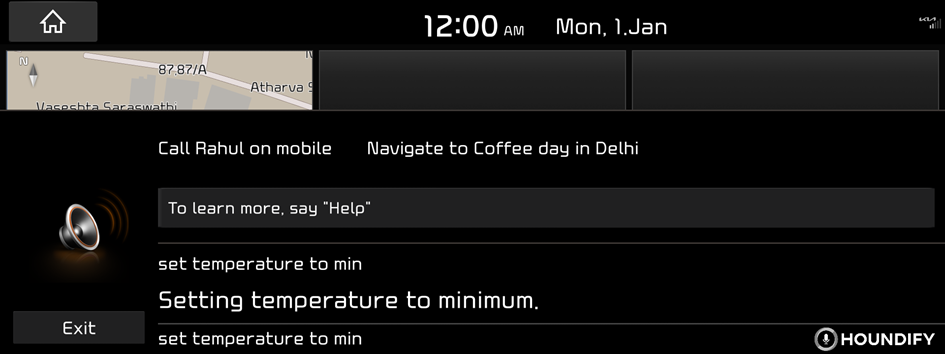
Scenario 3
To adjust the fan speed
Say "Set Fan speed to level 4"
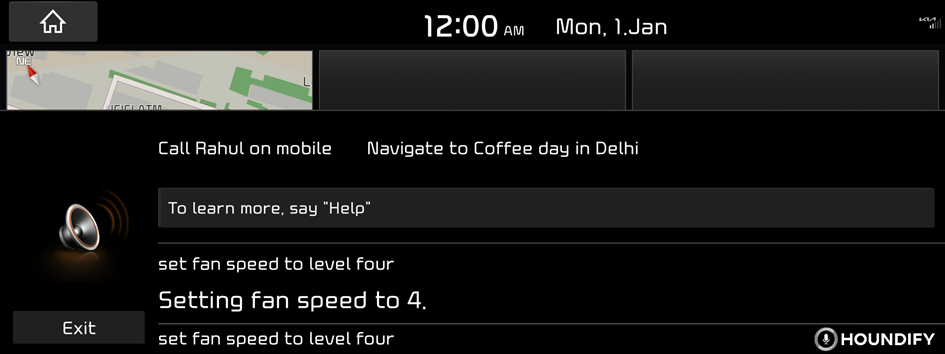
Scenario 4
To turn on automatic climate control
Say "Set climate control Auto"
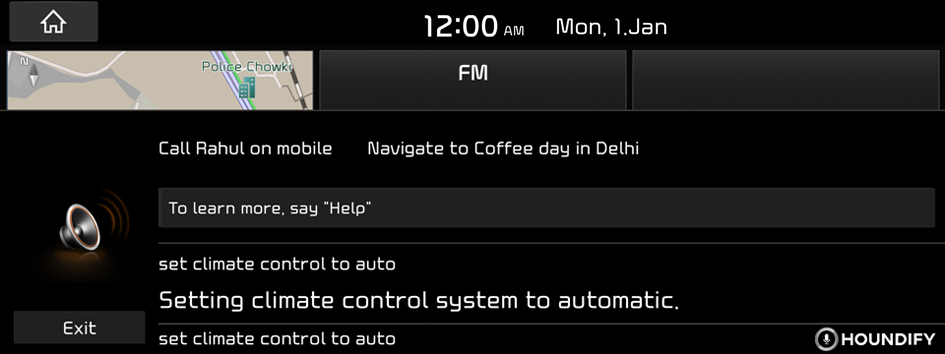
Scenario 5
Opening the driver's window
Say "Open window on driver side"
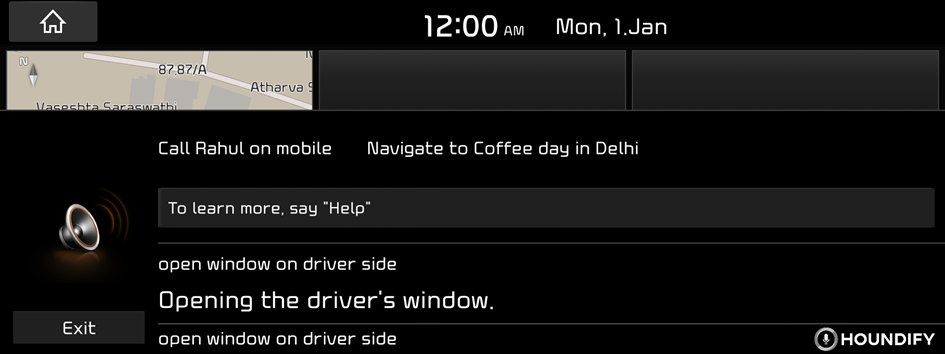
Scenario 6
Closing the driver's window
Say "Close window on driver side"
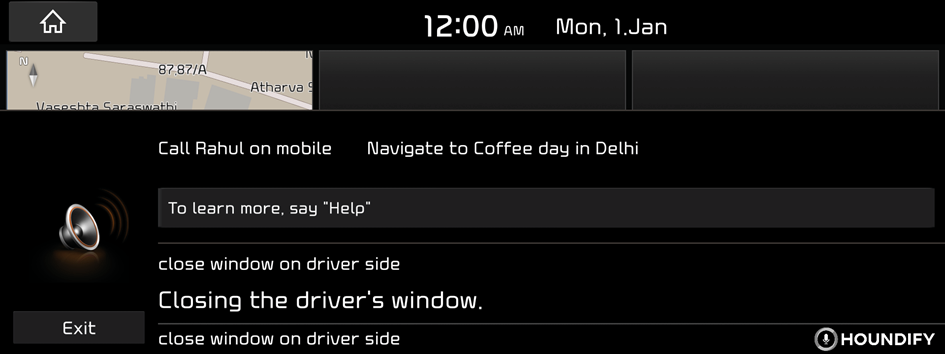
Scenario 7
Opening the sunroof
Say "Open sunroof"
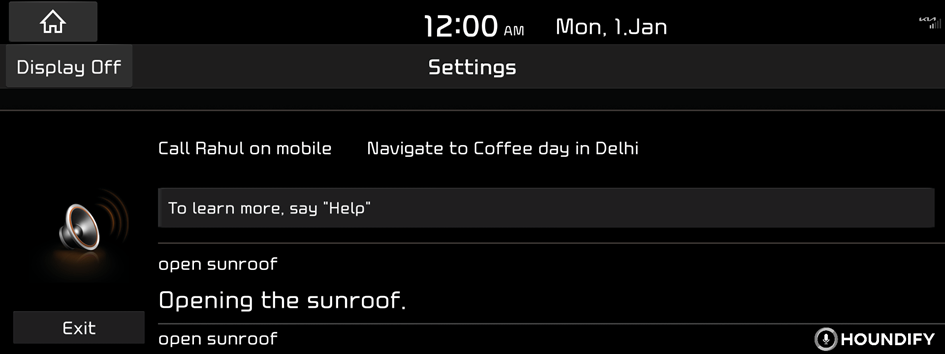
Scenario 8
Closing the sunroof
Say "Close sunroof"