Connecting a Bluetooth device
Bluetooth is a short-range wireless networking technology. The Bluetooth communication function allows you to exchange data by connecting a Bluetooth device to another neighbouring Bluetooth device without a cable connection. With this function, you can use different types of devices more efficiently.
To make a phone call or play audio from a Bluetooth device, check the following first:
- • For a device that is not registered to the system, ▶ Refer to "Registering a device."
- • A registered device will automatically connect to the system when you bring it near the system. If it does not automatically connect, ▶ Refer to "Connecting a registered device," "Disconnecting a registered device."

Warning
Park your vehicle in a safe place before connecting a Bluetooth device to the system. A traffic accident while connecting may result in severe or fatal injury.
- The Bluetooth connection function supports only the hands-free and audio related functions. Connect your mobile phone, MP3 player, or device that supports the hands-free or audio function.
Registering a device
To connect a Bluetooth device to the system, first add the device to the list of Bluetooth devices on the system.
- On the All menus screen, press Settings ▶ Device connection ▶ Bluetooth ▶ Bluetooth connections ▶ Add new.
- To register a device for the first time, press the
 button on the steering wheel or by press Phone on the All menus screen.
button on the steering wheel or by press Phone on the All menus screen.
- To register a device for the first time, press the
- Select the function to connect.
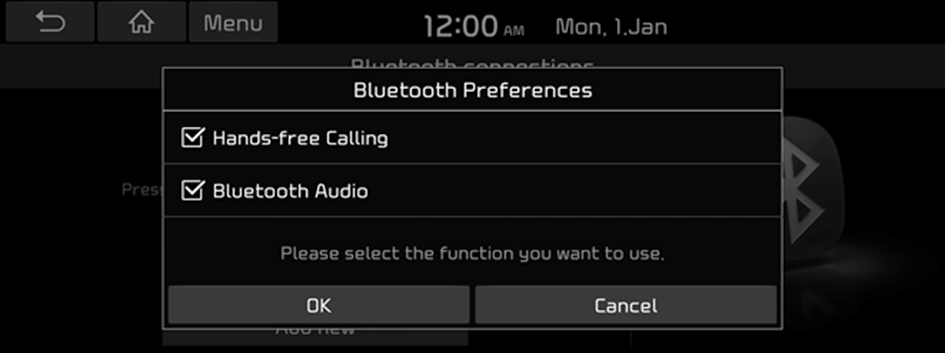
- Turn on Bluetooth on the Bluetooth device to connect and select the vehicle system on the list of searched devices.
- The system's Bluetooth name can be seen on the Add new device window.
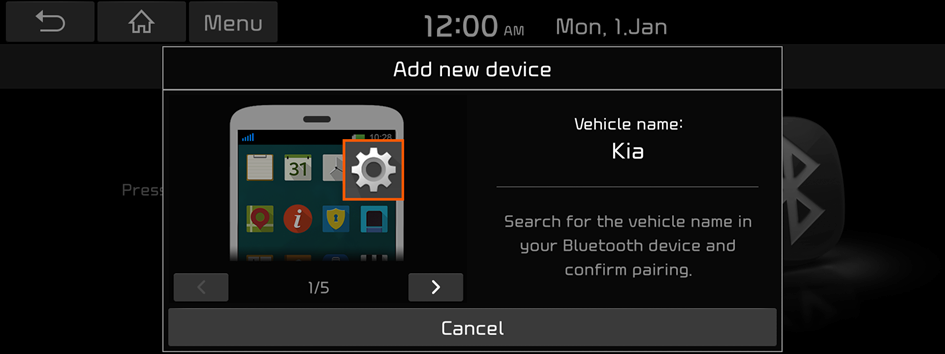
- Check that the authentication code on the Bluetooth device screen matches the one on the system screen and approve the connection on the device.
- When your smartphone is using Bluetooth communication, to download contacts from the phone to the system or use the text message notification, allow access to your phone.
- Access is only required to use Hands-free calling. There is no access request when connecting with Audio Streaming.
- After the access request is approved, it may take a while until the Bluetooth connection is completed. As soon as the Bluetooth connection is completed, the Bluetooth connection indicator icon appears at the top of the screen.
- Access to data can be enabled or disabled by using the Bluetooth Settings menu on the mobile phone. For more details, refer to the mobile phone's user manual.
- In order not to use the automatic Bluetooth connection, turn off the Bluetooth function on the device.
- You can add Bluetooth devices up to 6.
Connecting a registered device
To use a Bluetooth device, first connect a registered Bluetooth device to the system.
- You can add one Bluetooth hands-free device or up to two Bluetooth audio devices.
- On the All menus screen, press Settings ▶ Device connection ▶ Bluetooth ▶ Bluetooth connections.
- Press the device name to connect or press Connect.
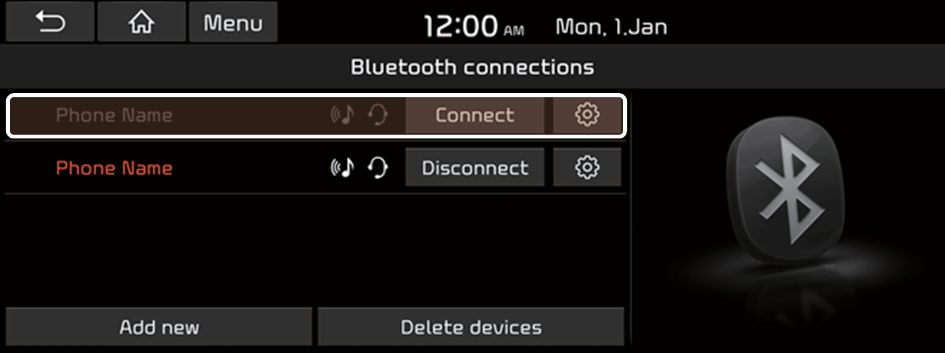
- If you cannot connect your device, check to make sure its Bluetooth option is enabled.
- When the connection is terminated abnormally due to being out of range or device failures, the connection is automatically restored as soon as the device returns to the connection range or normal state.
- When the connection is unstable due to a Bluetooth communication error, on the All menus screen, press Settings ▶ Device connection ▶ Bluetooth ▶ Reset to initialize the Bluetooth function and connect the device again. ▶ Refer to "Reset."
Bluetooth connection screen
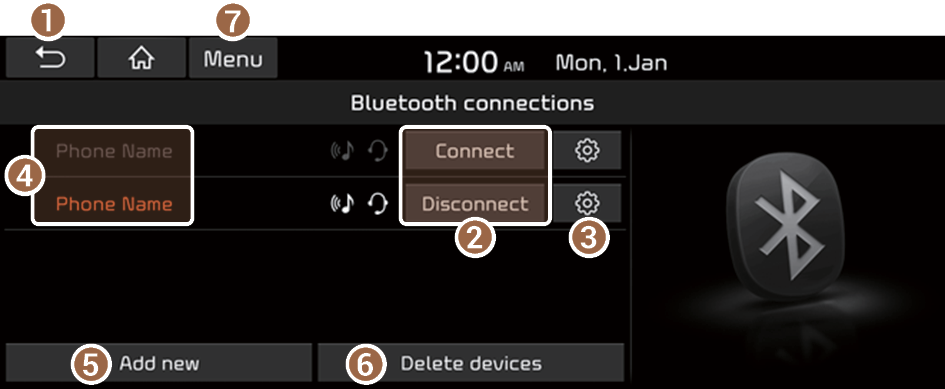
- Returns to the previous step.
- Connect or disconnect a Bluetooth device.
- You can also connect or disconnect devices by pressing their names.
- Choose to use the hands-free function or Bluetooth audio.
- View a list of registered Bluetooth devices.
- Add a new device to the system.
- Delete a registered device from the system.
- The list of menu items appears.
- • Manual: Displays the QR code that provides access to the online user manual for the system.
Disconnecting a registered device
- On the All menus screen, press Settings ▶ Device connection ▶ Bluetooth ▶ Bluetooth connections.
- Press the connected device name or press Disconnect.
- Press Yes.
Deleting a registered device
If you will no longer use a Bluetooth device or you want to add a new device when 6 devices are already registered, delete an existing registered device.
- On the All menus screen, press Settings ▶ Device connection ▶ Bluetooth ▶ Bluetooth connections ▶ Delete devices.
- Select a device to delete and press Delete.
To delete all registered devices, press Mark all ▶ Delete.
- Press Yes.
- When you delete a registered device, all related contacts, call logs, and text messages will be removed from the system.




