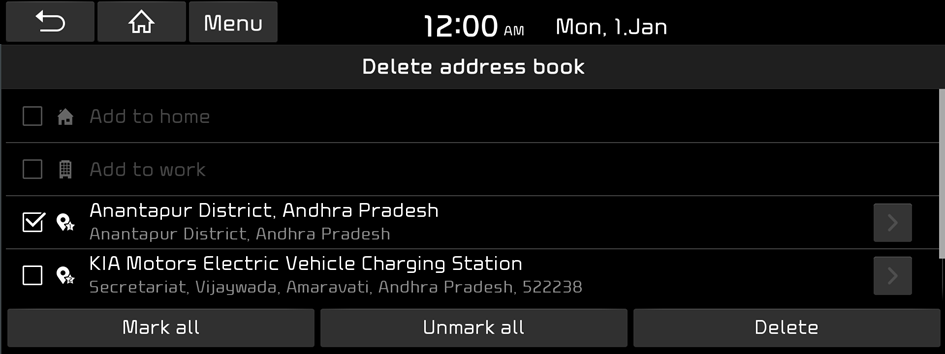Using the address book
After saving the current location or frequently visited places, you can easily set any of them as a destination.
Saving the current location as a favourite place
You can save the current location as a favorite place.
- On the map screen, scroll to the location you want to save.
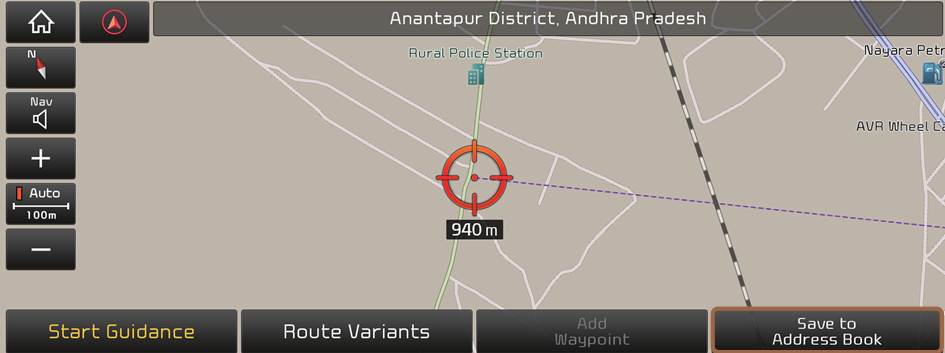
- Press Save to Address Book.
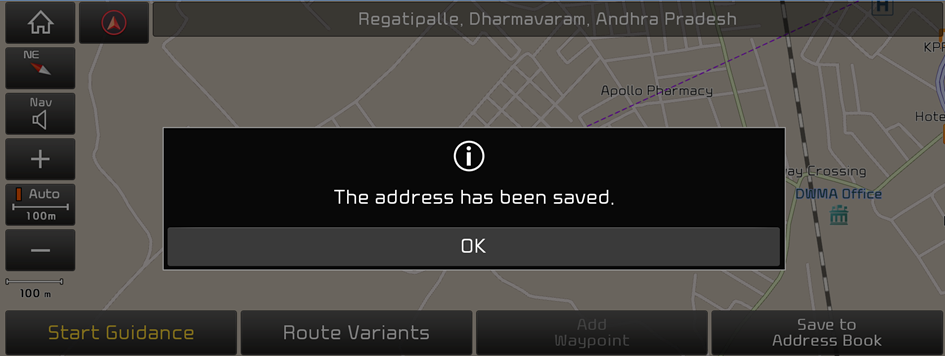
The place is saved as a favourite place.
Saving a searched place as a favourite place
You can search and save the desired place.
- On the Navigation screen, press Address book.
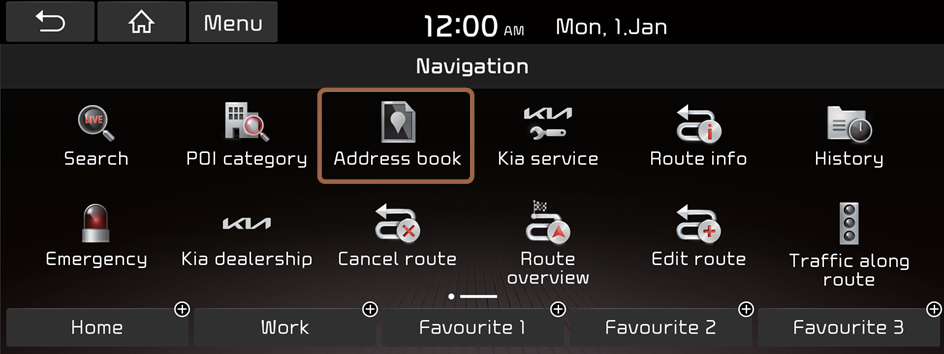
- Select a group to save a place.
- To access the online user's manual on the Address book screen, press Menu ▶ Manual and then scan the displayed QR code.
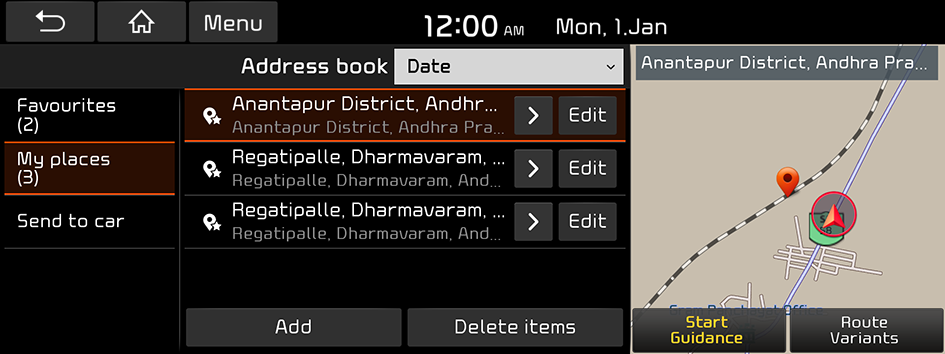
- Press the Add button to select the desired search method.
- You can also search for the place by using various methods. ▶ Refer to "Various ways to find routes."
- Check the location and information of the place to save and then press OK.
The place is saved as a favourite place.
Saving a frequently visited place as a favourite place
You can save your home, office, or other frequently visited place as a favourite place.
- At the bottom of the Navigation screen, select a button that has
 .
.- On the Navigation screen, use Address book ▶ Favourites to search and save a place.
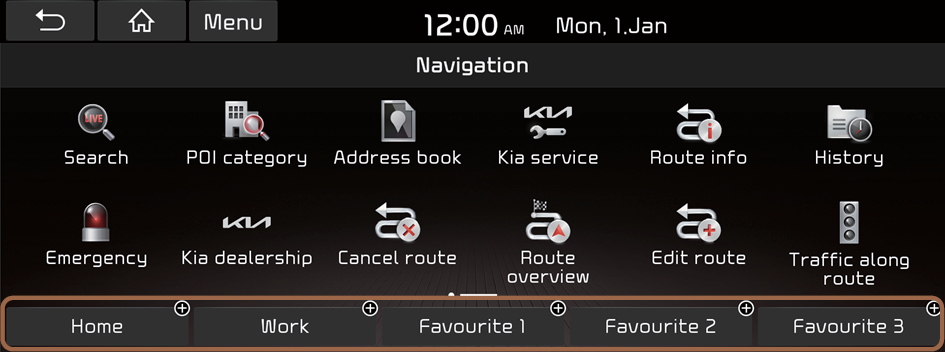
- Press Yes.
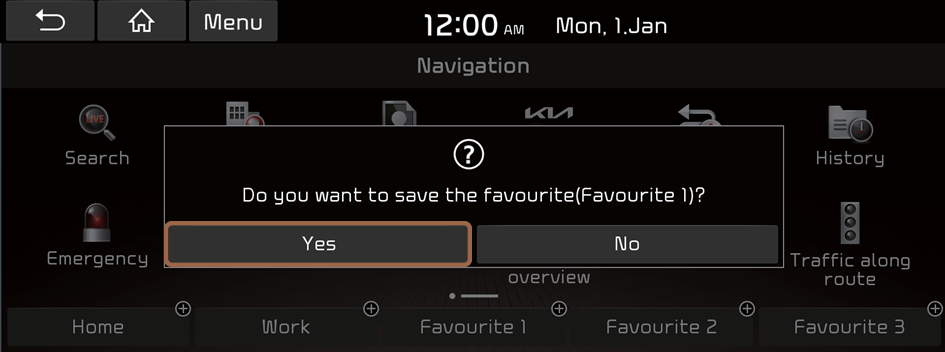
- Select a method for search.
- You can also search for the place by using various methods. ▶ Refer to "Various ways to find routes."
- Check the location and information of the place to save and then press Done.
The place is saved as favourites and displayed as a shortcut button at the bottom of the Navigation screen.
Setting a saved favourite place as a destination
You can set any place in the address book as a destination.
- On the Navigation screen, press Address book.
- Select a group.
- Select the place to set as a destination.
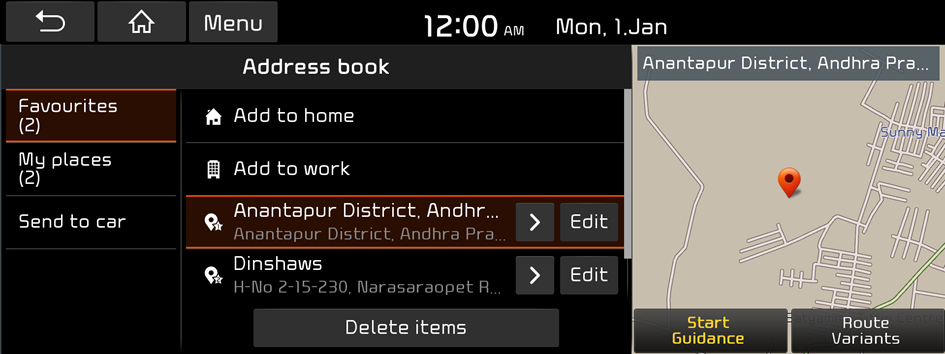
- Check the location of the desination and then press Start Guidance or Change Destination.
Setting a frequently visited place as a destination
You can set your home, office, or other frequently visited places as a destination directly from your favourites list once you add them.
At the bottom of the Navigation screen, press the desired shortcut button.
The route guidance to the destination starts immediately.
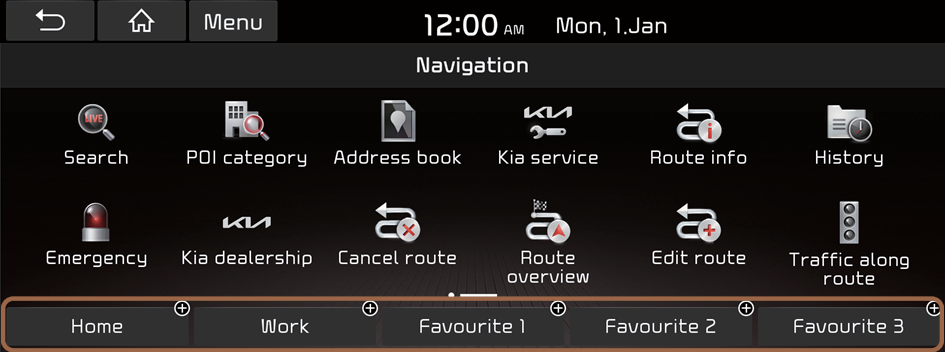
Editing a saved favourite place
You can change the place name, phone number, and other information of a favourite place.
- On the Navigation screen, press Address book.
- Select a group.
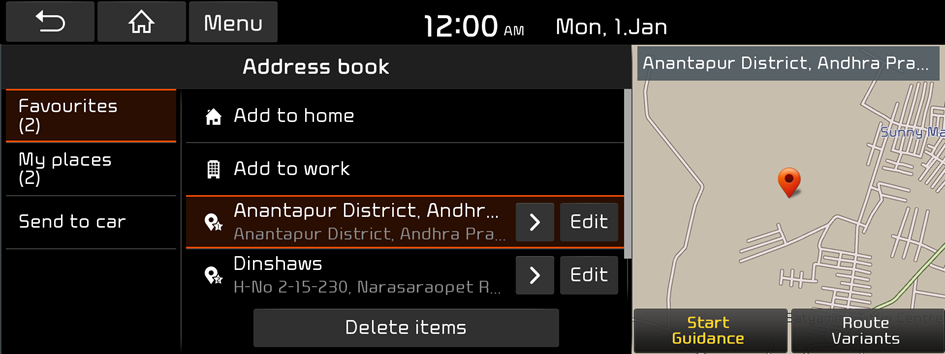
- Press Edit next to the place for editing the information.
- After editing the information, press OK.
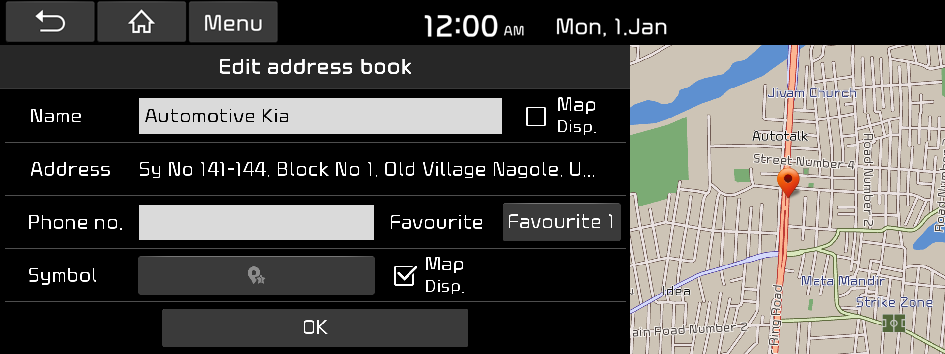
Deleting the saved favourite place(s)
You can delete the favourite place(s) saved in the Address book.
- On the Navigation screen, press Address book.
- Select a group.
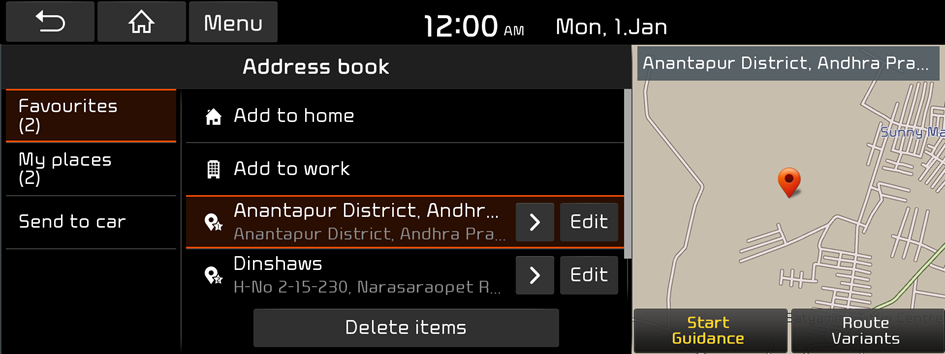
- Press Delete items.
- Select the place(s) to delete and then press Delete.