Configuring the general system settings
You can configure general settings for date, time and etc., you can also check the system information.
- On the All menus screen, press Settings ▶ General.
The general settings screen appears.
- Configure the settings required:
Version info/Update
You can see the versions of system components. You can also update the system to the latest version.
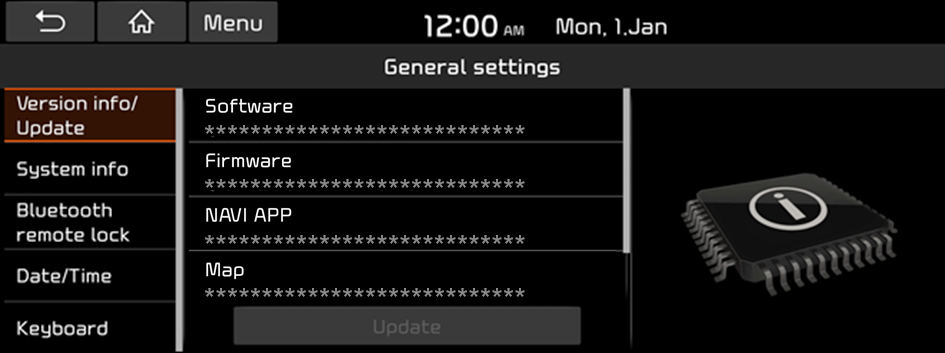
System info
You can also use your smartphone to access the online user's manual of the system, or initialize all system settings to default values.
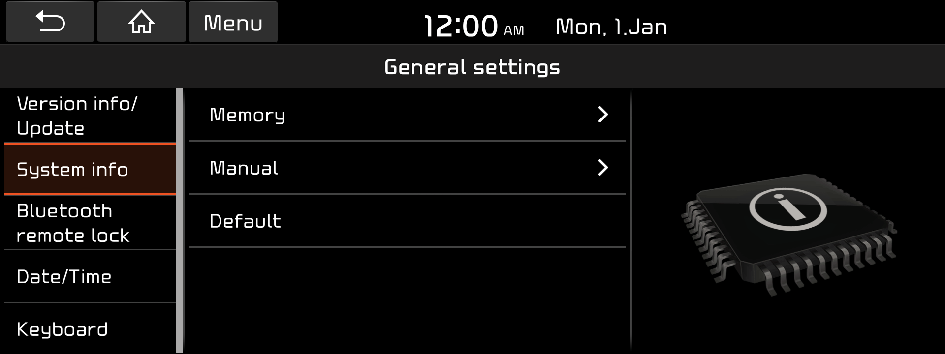
Memory
You can check the storage space of the system memory where voice memos can be saved.
Manual
You can access the online user's manual of the system by scanning the QR code with your smartphone.
Default
You can initialize all system settings including general settings and navigation settings.
What's New (if equipped)
You can see the latest system update information.
- After update is completed, the system will display the main update items on the screen. Scan the QR code to view the update announcement.

Caution
- • When initialization is performed, all user data in the system including the location data and the App specific settings are removed.
- • When phone projection is active, you cannot reset the system settings. To reset the settings, remove the USB cable from your system.
Bluetooth remote lock
Even if a Bluetooth remote control mobile App is connected, the system is not operated via a smart phone App when the Bluetooth remote lock is enabled.
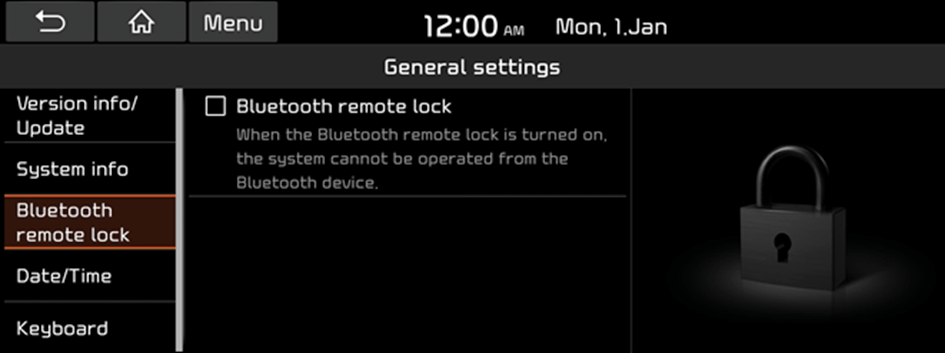
Date/Time
You can set the system date and time automatically or manually. You can also set the time display mode.
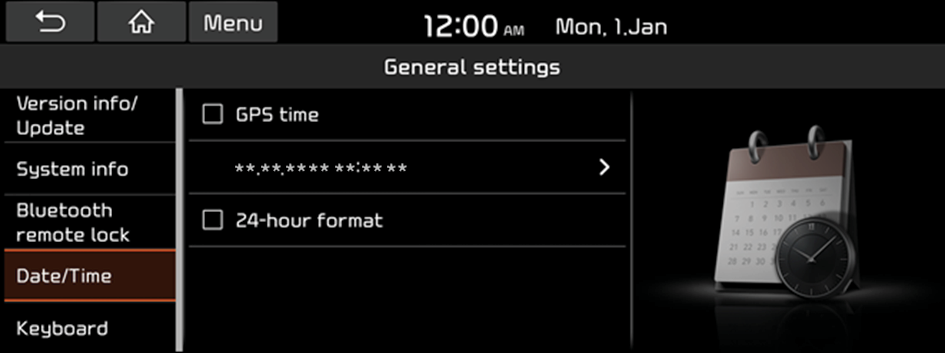
GPS time
After receiving the time from GPS, it sets the system date and time automatically.
- To manually set the date and time, uncheck GPS time, press the current date and time below GPS time, and then set the date and time.
24-hour format
The system time is displayed in the 24-hour format.
Keyboard
You can change the keyboard type for each language to use when entering the text.
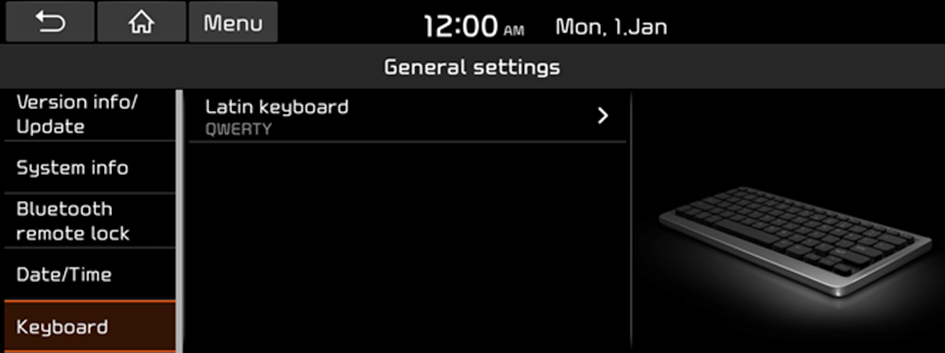
Latin keyboard
You can select the keyboard type to use when entering the English text.
Units
You can specify the units to display on the system screen.
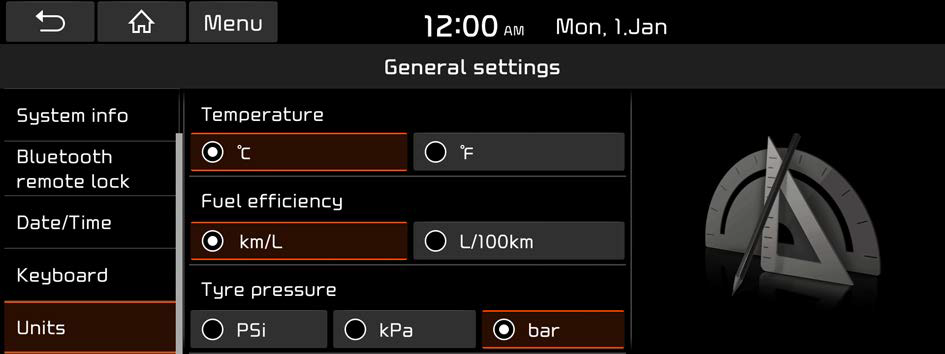
- The screen may differ depending on the vehicle model and specifications.
Temperature
You can select the temperature unit to display on the screen.
Fuel efficiency
You can select the unit for fuel economy to display on the screen.
Tyre pressure
You can select the unit for tire pressure to display on the screen.




